Secrets
Credentials are now secrets
Whereas the previous version of Saturn Cloud featured a credentials component, the latest 2022.04.01 version now has a new secrets component.
Secrets have a similar function as credentials, but they are more secure because you explicitly attach them to each Saturn Cloud resource.
All your previous credentials have been migrated to be secrets.
Secrets are pieces of information that you want to securely store (e.g., API keys, passwords, configuration files). Saturn Cloud manages secrets for you with a secrets manager. You can access the content of a secret only if you have explicitly attached it to a resource and if that resource is running.
To use secrets in Saturn Cloud, you will add them to your Saturn Cloud secrets manager and then attach them to your resources. You can connect multiple secrets to a resource, and multiple resources can attach to the same secret.
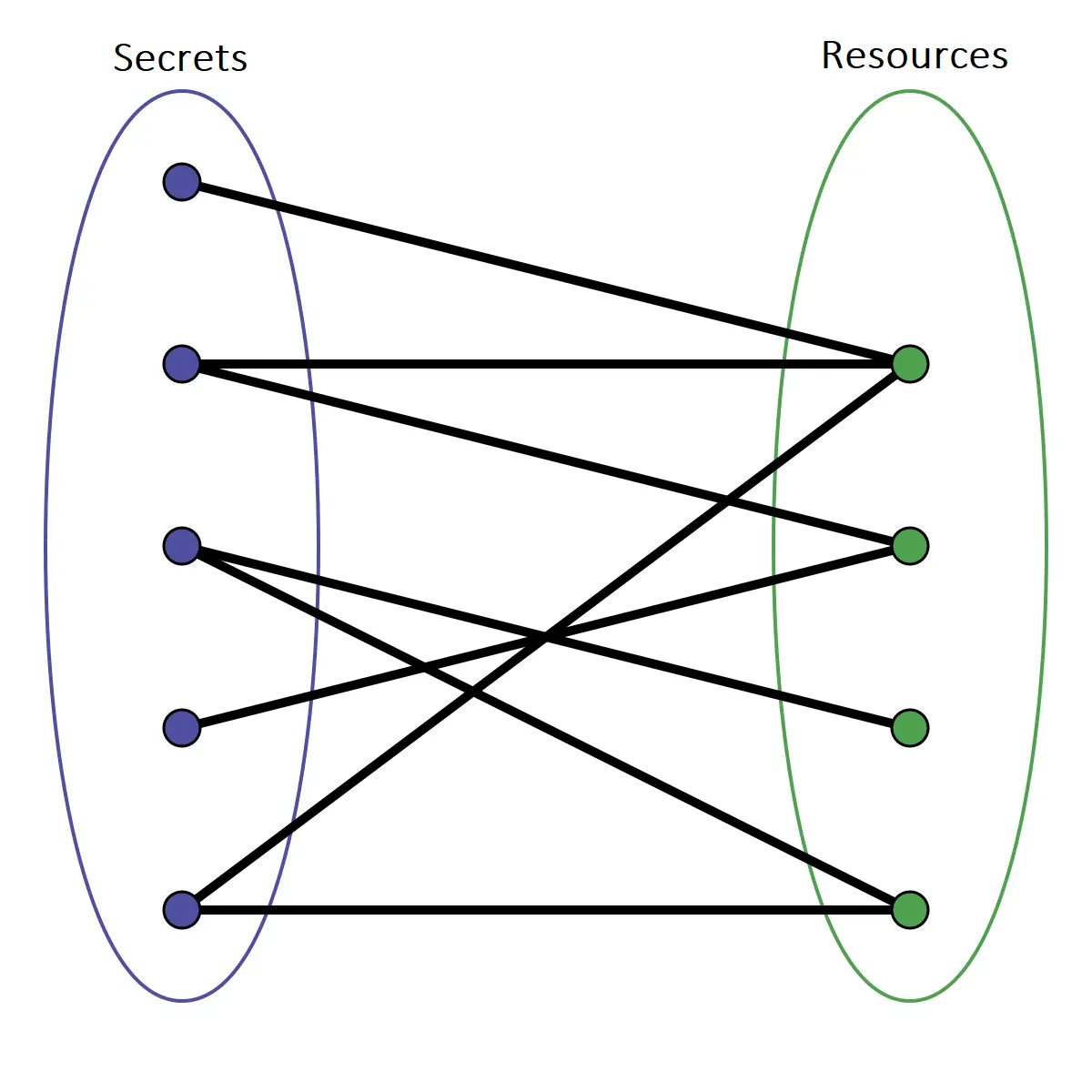
Add a secret to Saturn Cloud
To add a secret, open the Secrets page in Saturn Cloud.
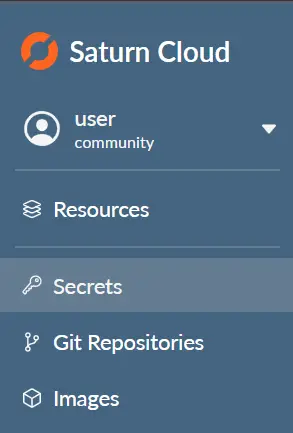
This is where you will store your secret information. This is a secure storage location, and will not be available to the public or other users.
At the top right corner of this page, you will find the “New” button. Click here, and you’ll be taken to the Add Secret form. This will give you some options, starting with a name for the secret.
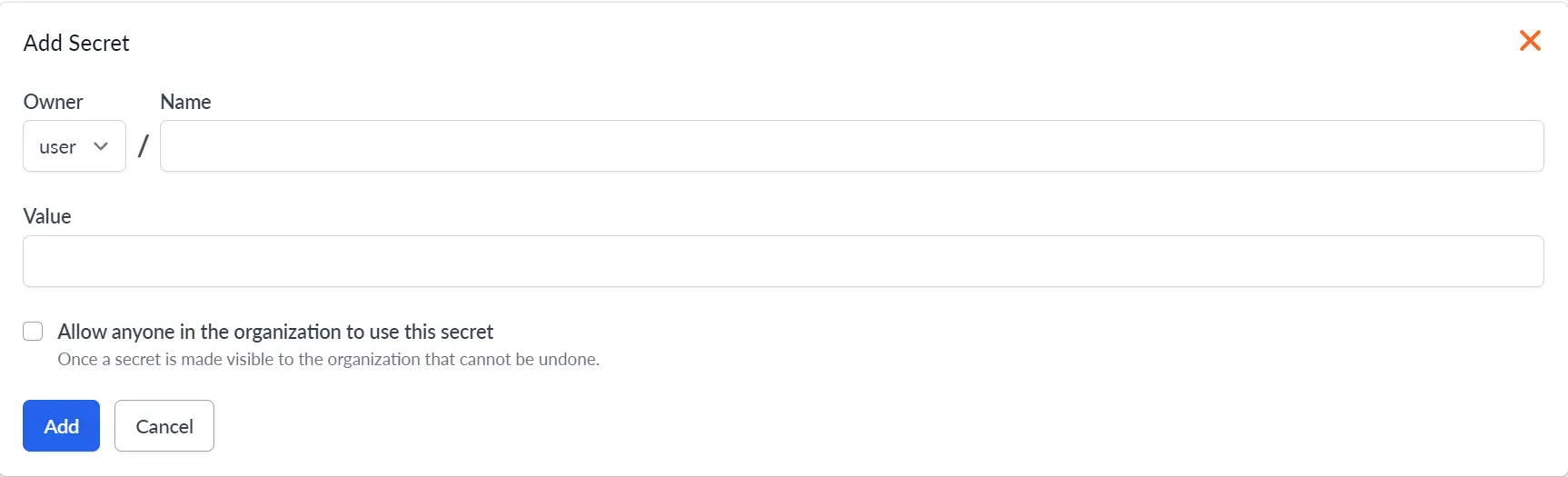
Complete the form one time for each secret you wish to add. When completed, you should see the secrets in the Secrets page, like this.

Attach a secret to a resource
Once you have specified your secret in the Secrets page, you need to attach it to your resource to use it. Secrets may be attached to multiple resources.
First, navigate to your resource page and select Secrets from the top horizontal menu.
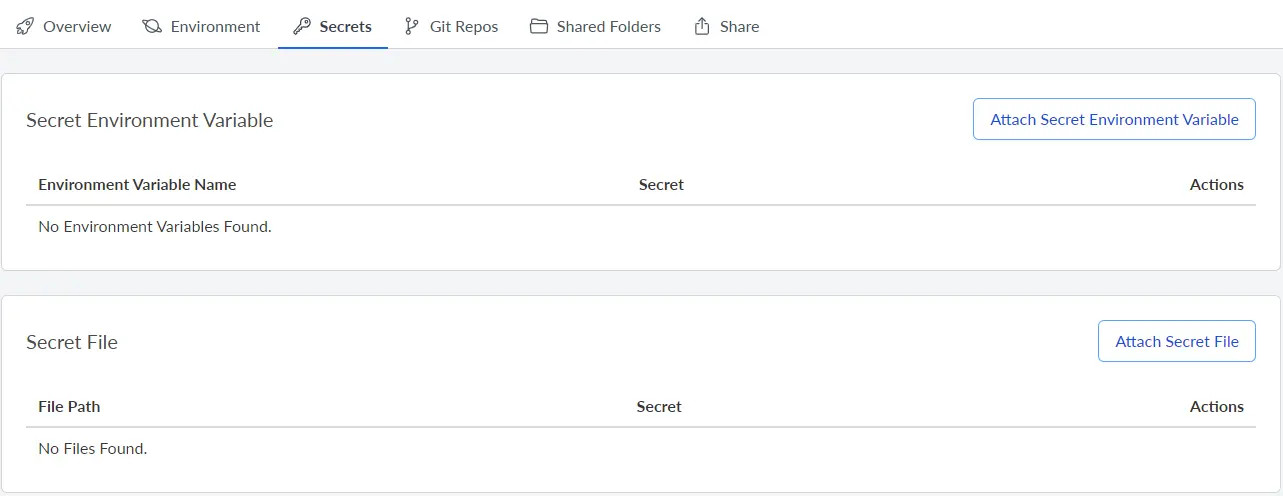
You can either attach a secret as an environment variable or as a file. You can also modify the name that the environment variable will be on the resource, or the file path for the file with the secret. You can also remove the secret on the page by pressing the appropriate button in the Actions column.
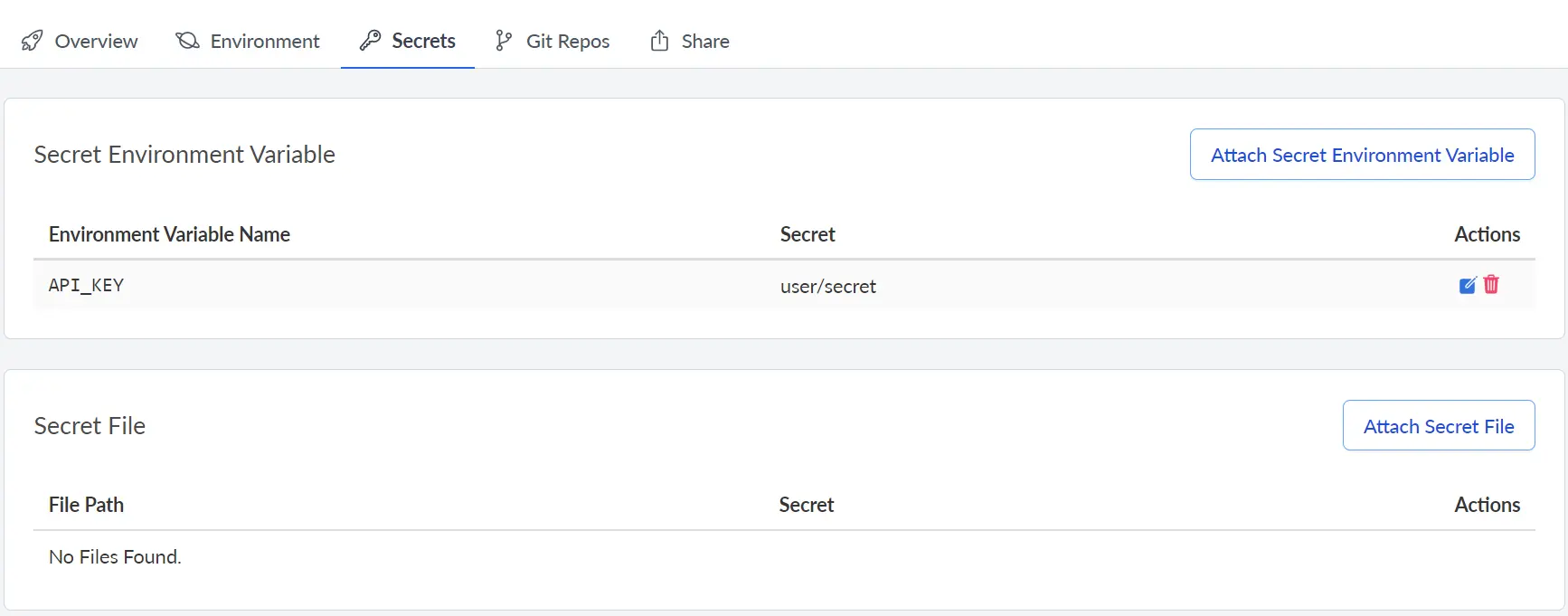
Once the secret has been attached (and the resource restarted if needed), the secrets stored as files will show up in your file browser. For secrets that are environment variables, see our environment variables documentation for how to access them.
