Real-Time Collaboration in Jupyter
Git is Recommended for Collaboration
For most team workflows, collaborating through Git is more productive and reliable than real-time collaboration. Real-time collaboration should be used for specific use cases like pair programming, live demos, or interactive teaching sessions.JupyterLab supports real-time collaboration, allowing multiple users to work simultaneously in the same notebooks and files. This feature can be useful for pair programming, live demonstrations, or training sessions where multiple people need to view and edit the same notebook at the same time.
Prerequisites
Before setting up real-time collaboration, you need to:
- Have a Jupyter server resource created (see Jupyter Servers)
- Install the Jupyter collaboration extension
- Configure access permissions for collaborators
Install Jupyter Collaboration Extension
To enable real-time collaboration, you need to install the jupyter-collaboration package into the environment that runs JupyterLab itself (not the data science environment). This must be done using the Start Script.
Important
The Extra Packages section installs packages into your data science environment, butjupyter-collaboration needs to be installed into the JupyterLab environment at /opt/saturncloud. Therefore, you must use the start script method below.Add the following to your resource’s Advanced Settings > Start Script:
/opt/saturncloud/bin/pip install jupyter-collaboration
You can add this when creating a new resource, or by editing an existing resource:
- Navigate to your Jupyter server resource page
- Click on the resource name to edit settings
- Expand Advanced Settings at the bottom of the form
- In the Start Script (Bash) section, add the pip install command above
- Click Update to save your changes
- Restart your resource for the changes to take effect
Using /opt/saturncloud/bin/pip ensures the package is installed directly into the JupyterLab environment where it can be loaded.
Configure Access Permissions
Once the collaboration extension is installed, you need to grant other users access to your Jupyter server. There are two approaches:
Option 1: Add Viewers to Your Jupyter Server
If you own the Jupyter server, you can add specific users or groups as viewers:
- Navigate to your Jupyter server resource page
- Look for the Viewers section in the resource details
- Click Add Viewer
- Select the users or groups you want to grant access to
- Save your changes
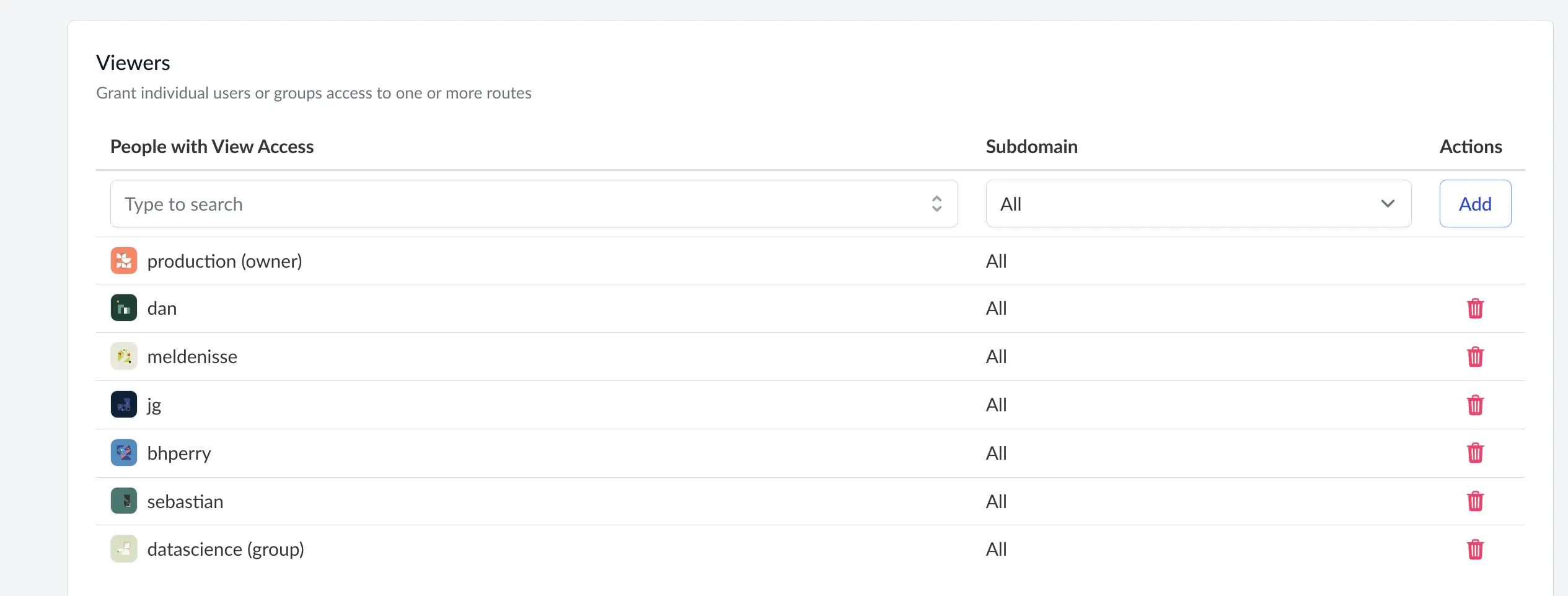
Important: Viewer Limitations
Viewers cannot start, stop, or delete the Jupyter server resource. As the owner, you must:
- Start the Jupyter server yourself
- Copy the JupyterLab URL from your browser
- Share this URL directly with the viewers
The JupyterLab URL does not change, so viewers can save this URL and reuse it for future sessions. However, viewers will only be able to access the JupyterLab session when the server is running.
Option 2: Use a Group-Owned Jupyter Server
Instead of individually adding viewers, you can create a Jupyter server owned by a group. All members of the group will automatically have access to the server:
- When creating a new Jupyter server, set the Owner field to a group instead of your user account
- All group members will be able to start, stop, and access the server
- Any group member can collaborate in real-time when the server is running
For more information about groups, see the Groups documentation.
Note
The owner of a Jupyter server (user or group) cannot be changed after creation. Plan your ownership structure accordingly.Using Real-Time Collaboration
Once the extension is installed and access is configured, collaborators can work together:
- The resource owner starts the Jupyter server
- Collaborators navigate to the same resource page in Saturn Cloud
- All users can open the same notebooks and files
- Changes made by any user appear in real-time for all collaborators
- Each user’s cursor and selections are shown with different colors
Collaboration Features
- Simultaneous editing: Multiple users can edit the same notebook cells
- Live cursors: See where other users are working with colored cursors
- Automatic sync: Changes are synchronized automatically across all users
- Shared execution: Code execution happens on the shared resource
Best Practices
- Communication: Use a separate communication tool (Slack, Zoom, etc.) to coordinate with collaborators
- Resource size: Ensure the Jupyter server has sufficient resources for multiple users
- Save frequently: Although changes sync in real-time, regular saves are recommended
- Git integration: Combine real-time collaboration with Git for version control
- Clear ownership: Establish clear guidelines for who can start/stop group-owned resources
Limitations and Considerations
- Performance: Real-time collaboration adds overhead. Use appropriately sized instances for your team
- Network dependency: Requires stable internet connections for all collaborators
- Merge conflicts: Simultaneous edits to the same cell can be confusing. Coordinate with collaborators
- Not a replacement for Git: Real-time collaboration doesn’t provide version control, code review, or persistent history
When to Use Real-Time Collaboration
Real-time collaboration works best for:
- Pair programming sessions
- Live training or demos
- Debugging sessions with team members
- Interactive code reviews
- Short-term collaborative analysis
For asynchronous collaboration, code reviews, and production workflows, use Git and resource recipes instead.
