Jupyter Notebook vs. VSCode: Which is Better for Data Science?

As a data scientist, Jupyter Notebook excels in facilitating interactive exploration, while VSCode caters to advanced coding needs. This article discuss pros and cons of choosing the best IDE for your development environment.
Table of Contents
- Which is the Better Tool for Data Science?
- Comparing Jupyter Notebook and VSCode
- Common Errors and How to Handle Them
- Conclusion
Which is the Better Tool for Data Science?
As a data scientist, you need a reliable and efficient tool to help you analyze, visualize, and communicate your data insights. Two popular tools that data scientists use for these tasks are Jupyter Notebook and VSCode. In this blog post, we will compare and contrast these two tools to help you decide which one is the better fit for your data science needs. You can use both Jupyter notebooks and VSCode for free on Saturn Cloud.
What is Jupyter Notebook?
Jupyter Notebook is an open-source web application that allows you to create and share documents that contain live code, equations, visualizations, and narrative text. It supports a wide range of programming languages, including Python, R, Julia, and Scala.
One of the key advantages of Jupyter Notebook is its interactive nature. You can execute code cells and see the results immediately, which makes it ideal for exploratory data analysis. Additionally, you can use Markdown to add formatted text, equations, and images to your documents, making it easy to communicate your findings to others.
What is VSCode?
VSCode is a free, open-source code editor developed by Microsoft. It supports a wide range of programming languages and features a rich set of extensions that allow you to customize and extend its functionality.
One of the key advantages of VSCode is its flexibility. You can use it as a general-purpose code editor or customize it to suit your specific needs. Additionally, it features a powerful debugging and testing environment that makes it easy to find and fix errors in your code.
Comparing Jupyter Notebook and VSCode
Now that we have a basic understanding of what Jupyter Notebook and VSCode are, let’s compare and contrast them based on some key criteria.
Ease of Use
Jupyter Notebook is designed to be easy to use, even for beginners. Its web-based interface is intuitive and requires no installation or setup. Additionally, its interactive nature makes it easy to explore and analyze data.
VSCode, on the other hand, has a steeper learning curve. It requires some configuration and setup to get started, and its interface can be overwhelming for beginners. However, once you get the hang of it, it offers a powerful and flexible environment for coding.
Code Execution
Jupyter Notebook excels at code execution. Its interactive nature allows you to execute code cells and see the results immediately. Additionally, it supports inline visualizations, which makes it easy to explore and visualize data.
VSCode, on the other hand, requires you to run your code in a separate terminal or console. This can be inconvenient if you need to switch between your code and the results frequently. However, its debugging and testing environment is more powerful than Jupyter Notebook’s, which makes it ideal for debugging complex code.
Collaboration
Jupyter Notebook is designed for collaboration. You can share your notebooks with others and work on them together in real-time. Additionally, it supports version control, which makes it easy to track changes and revert to earlier versions.
VSCode, on the other hand, is not designed for collaboration out of the box. However, it does support extensions that allow you to integrate with collaboration tools like GitHub and GitLab.
Customization
VSCode is highly customizable. You can install extensions that add new functionality or customize the editor to suit your specific needs. Additionally, it features a rich set of settings that allow you to configure everything from the color scheme to the font size.
Jupyter Notebook, on the other hand, is less customizable. While you can customize some aspects of its interface, it is primarily designed to be used out of the box.
Jupyter Notebook and VSCode are both powerful tools for data science. Jupyter Notebook excels at interactive data analysis and collaboration, while VSCode excels at coding and debugging. Ultimately, the choice between these two tools depends on your specific needs and preferences.
If you are new to data science and want an easy-to-use tool for interactive data analysis, Jupyter Notebook is a great choice. On the other hand, if you are an experienced coder and want a flexible and powerful coding environment, VSCode is the better choice.
Regardless of which tool you choose, both Jupyter Notebook and VSCode have large and active communities that provide support and resources to help you get the most out of them.
Common Errors and How to Handle Them
Jupyter Notebook
Error 1: Kernel Died
One common issue in Jupyter Notebook is the “Kernel Died” error. This error occurs when the underlying computational engine (kernel) stops unexpectedly.
Solution: Restart the Kernel
- Navigate to the Jupyter Notebook toolbar.
- Click on “Kernel” and select “Restart.”
- Alternatively, use the keyboard shortcut (usually,
0, 0orI, Iin command mode).
This action will clear the current kernel’s state and re-run the notebook from the beginning. It’s essential to rerun any necessary code cells to continue working.
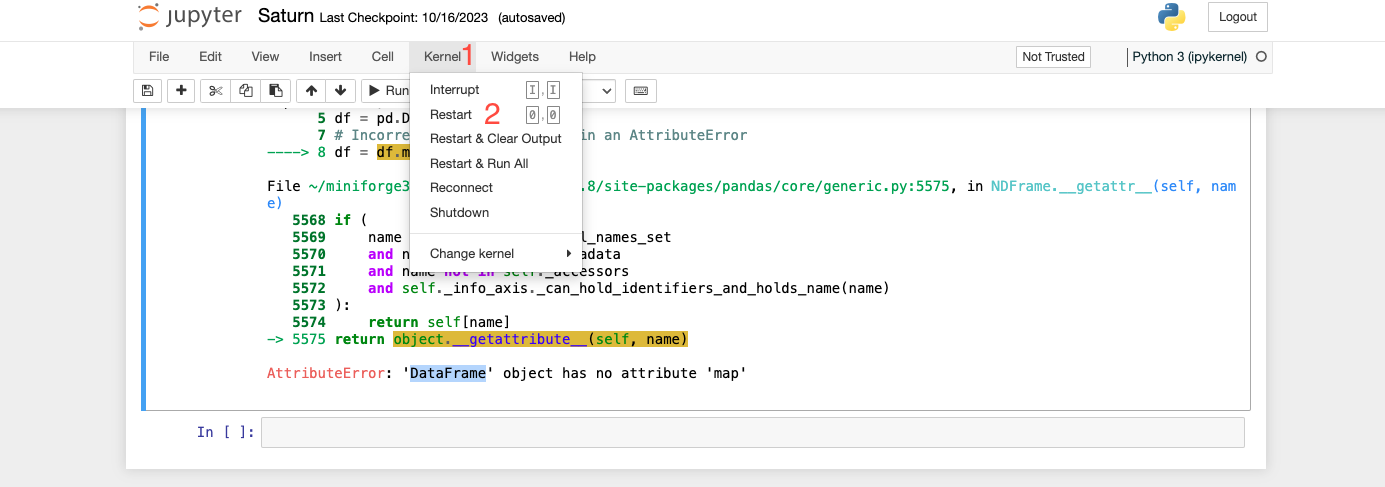
Error 2: Module Not Found Error
Encountering a “Module Not Found” error implies that the required Python module is not installed in the current environment.
Solution: Install the Missing Module
- Use the Jupyter Notebook cell magic command
!pipto install the module directly within the notebook.
!pip install module_name
Replace module_name with the actual name of the missing module. After installation, rerun the affected code cell.
VSCode
Error 1: Debugger Not Working
Issues with the debugger in VSCode can be frustrating, especially when breakpoints are not being hit or the debugger fails to start.
Solution: Check the Debugger Configuration and Breakpoints
- Ensure that breakpoints are set at the desired locations in your code.
- Check the debugger configuration settings in the
.vscode/launch.jsonfile. - Verify that the debugger is attached to the correct Python interpreter.
Sometimes, restarting VSCode or cleaning the debug console may resolve debugger-related issues.
Error 2: Extension Compatibility
VSCode extensions enhance the functionality of the IDE, but conflicts or compatibility issues can arise.
Solution: Ensure All Installed Extensions are Compatible
- Regularly update VSCode to the latest version.
- Periodically review the extensions installed and remove any that are not actively maintained or cause conflicts.
- Check the official documentation or extension marketplace for updates and compatibility information.
Updating VSCode and extensions can resolve many compatibility-related problems and ensure a smooth development experience.
Conclusion
Choosing between Jupyter Notebook and VSCode depends on your preferences, project requirements, and the nature of your work. Both have their strengths and weaknesses, and being familiar with both can be advantageous. Consider the task at hand, your level of expertise, and your workflow preferences to make an informed decision.
About Saturn Cloud
Saturn Cloud is a portable AI platform that installs securely in any cloud account. Build, deploy, scale and collaborate on AI/ML workloads-no long term contracts, no vendor lock-in.
Saturn Cloud provides customizable, ready-to-use cloud environments
for collaborative data teams.
Try Saturn Cloud and join thousands of users moving to the cloud without having to switch tools.



