Convert ipynb notebook to HTML in Google Colab

Convert ipynb notebook to HTML in Google Colab
If you’re a software engineer, you’ve likely used Jupyter notebooks (also known as ipynb files) to prototype, experiment, and share your code. Jupyter notebooks are a popular choice among data scientists, machine learning engineers, and other technical professionals because they allow you to combine code, text, and visualizations in a single interactive document.
But what if you want to share your notebook with someone who doesn’t have Jupyter installed on their machine? Or what if you want to embed your notebook in a website or blog post? In these cases, you’ll need to convert your ipynb file to another format, such as HTML.
Fortunately, if you’re using Google Colab—a free cloud-based Jupyter notebook environment—you can easily convert your ipynb files to HTML using a built-in tool. In this blog post, we’ll walk through the steps required to convert your ipynb notebook to HTML in Google Colab.
Step 1: Open your ipynb notebook in Google Colab
Before you can convert your ipynb notebook to HTML, you’ll need to open the notebook in Google Colab. If you’re not already familiar with Colab, it’s a free cloud-based Jupyter notebook environment that allows you to write and run code in your browser.
To open your ipynb notebook in Colab, follow these steps:
- Go to colab.research.google.com in your browser.
- Click on “File” in the top left corner of the screen.
- In the drop-down menu, select “Upload notebook”.
- Choose your ipynb file from your local machine and upload it to Colab.
Once you’ve uploaded your ipynb file to Colab, you should see it listed in the “Recent” tab of the “Files” pane on the left-hand side of the screen.
Step 2: Install the nbconvert package
To convert your ipynb notebook to HTML, you’ll need to install the nbconvert package. Nbconvert is a tool that allows you to convert Jupyter notebooks to various formats, including HTML, PDF, and Markdown.
To install nbconvert in Colab, you can run the following command in a code cell:
!pip install nbconvert
This will install the nbconvert package in your Colab environment.
Step 3: Convert your ipynb notebook to HTML
Now that you have nbconvert installed, you can use it to convert your ipynb notebook to HTML. To do this, you can run the following command in a code cell:
!jupyter nbconvert --to html /content/your_notebook.ipynb
Replace “your_notebook.ipynb” with the name of your ipynb file.
This command will convert your ipynb notebook to an HTML file and save it in the same directory as your original notebook. You should see a message in the output pane that says “[NbConvertApp] Converting notebook /content/your_notebook.ipynb to html”.
If your Jupyter Notebook file is located in Google Drive, you’ll need to mount your Google Drive in Google Colab in order to access the file. Here’s how you can do that:
Mount Google Drive:
Run the following code in a Colab cell to mount your Google Drive:
- Mount Google Drive:
- Run the following code in a Colab cell to mount your Google Drive:
from google.colab import drive
drive.mount('/content/drive')
This will prompt you to authenticate and grant access to your Google Drive. Follow the provided link, copy the code, and paste it in the input field to complete the authentication.
- Navigate to the directory where your Jupyter Notebook file is located:
- You can use the
cdcommand to change your working directory to the directory where your file is located. For example:
%cd '/content/drive/My Drive/your_directory'
- Once you’re in the correct directory, you can then run the jupyter nbconvert command to convert your notebook to HTML:
!jupyter nbconvert --to html your_notebook.ipynb
Replace your_notebook.ipynb with the actual name of your Jupyter Notebook file.
This way, you can access and convert a Jupyter Notebook file stored in your Google Drive from Google Colab.
Step 4: View your HTML notebook
Now that you’ve converted your ipynb notebook to HTML, you can view it in your browser. To do this, follow these steps:
- In the “Files” pane on the left-hand side of the screen, find the HTML file that you just created. It should have the same name as your original ipynb file, but with an HTML extension.
- Right-click on the HTML file and select “Open with” from the context menu.
- Choose your preferred web browser from the list of available options.
Your HTML notebook should now open in your browser. You can interact with the notebook just like you would in Jupyter, but now you can share it with others or embed it in a blog post or website.
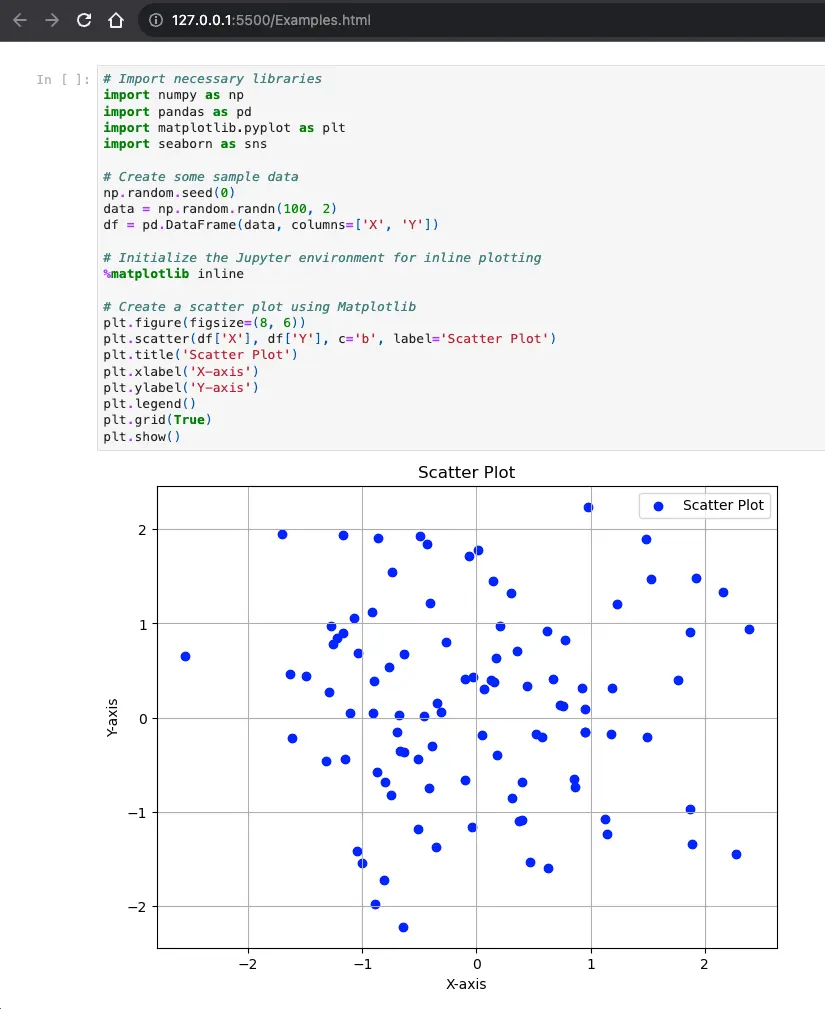
Conclusion
Converting your ipynb notebook to HTML in Google Colab is a simple process that allows you to share your code and analysis with others who may not have Jupyter installed on their machines. By following the steps outlined in this blog post, you’ll be able to easily convert your notebooks to HTML and share them with the world.
About Saturn Cloud
Saturn Cloud is a portable AI platform that installs securely in any cloud account. Build, deploy, scale and collaborate on AI/ML workloads-no long term contracts, no vendor lock-in.
Saturn Cloud provides customizable, ready-to-use cloud environments
for collaborative data teams.
Try Saturn Cloud and join thousands of users moving to the cloud without having to switch tools.



