How to Get an Access Token from Google Cloud

If you’re a data scientist or a software engineer working with Google Cloud Platform (GCP), you may need to access GCP resources programmatically. To do so, you’ll need to authenticate your application with GCP, which requires an access token. In this article, we’ll walk through the steps to obtain an access token from GCP, including how to set up a service account, obtain credentials, and use the access token to access GCP resources.
Table of Contents
- Introduction
- Step 1: Set up a Service Account
- Step 2: Obtain Credentials
- Step 3: Use the Access Token
- Common Errors
- Conclusion
Step 1: Set up a Service Account
To obtain an access token, you’ll need to set up a service account in your GCP project. A service account is a special type of account that is used by applications to authenticate with GCP services. To create a service account, follow these steps:
- Go to the Google Cloud Console and select your project.
- Click on the “IAM & Admin” tab in the left-hand menu.
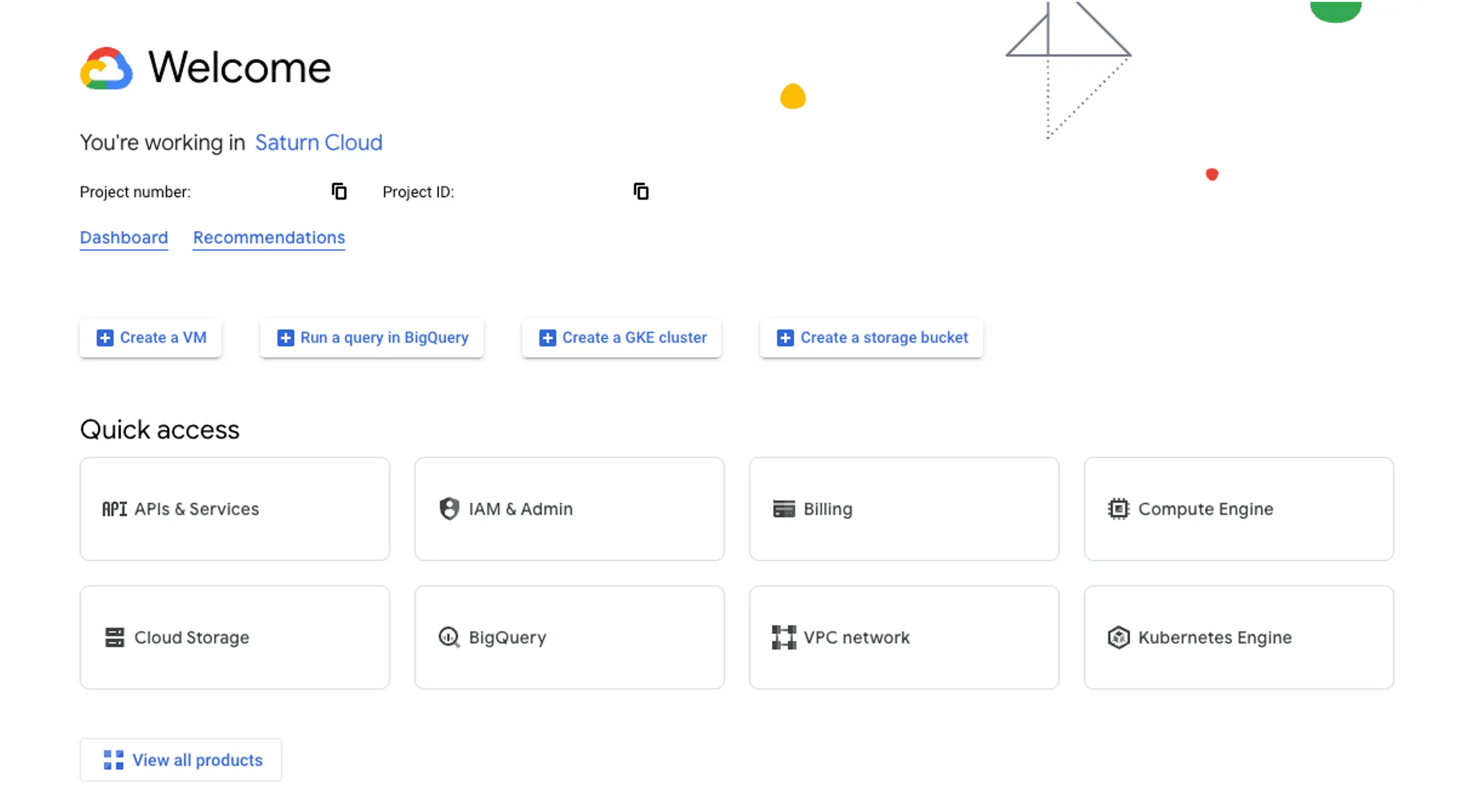
- Click on the “Service accounts” tab.
- Click on the “Create Service Account” button at the top of the page.
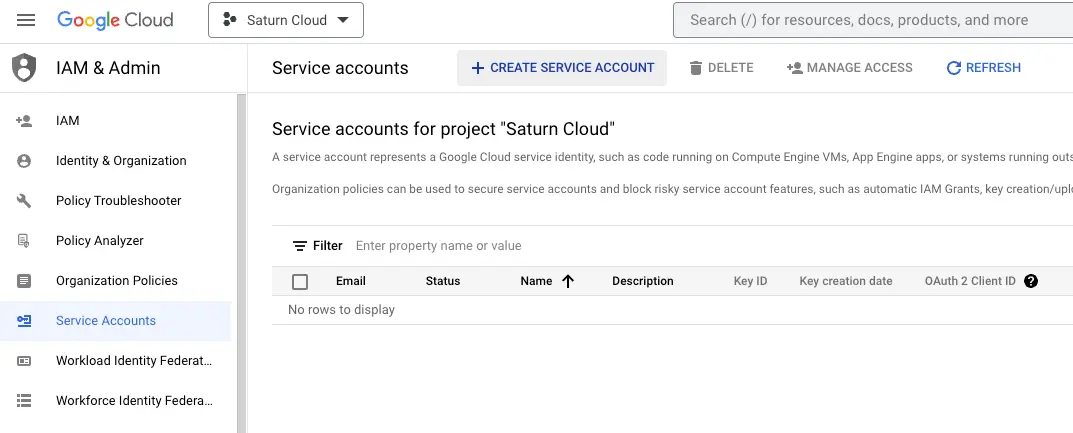
- Enter a name and description for your service account.
- Click on the “Create” button.
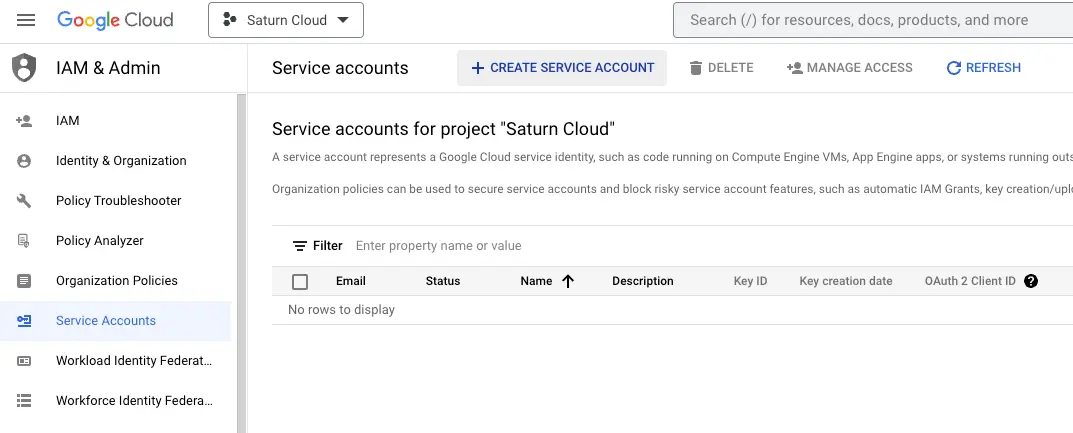
After you have created your service account, you’ll need to obtain the credentials that will allow your application to authenticate with GCP.
Step 2: Obtain Credentials
To obtain the credentials for your service account, follow these steps:
- Click on the name of your service account in the “Service accounts” tab.
- Click on the “Keys” tab.
- Click on the “Add Key” button at the top of the page.
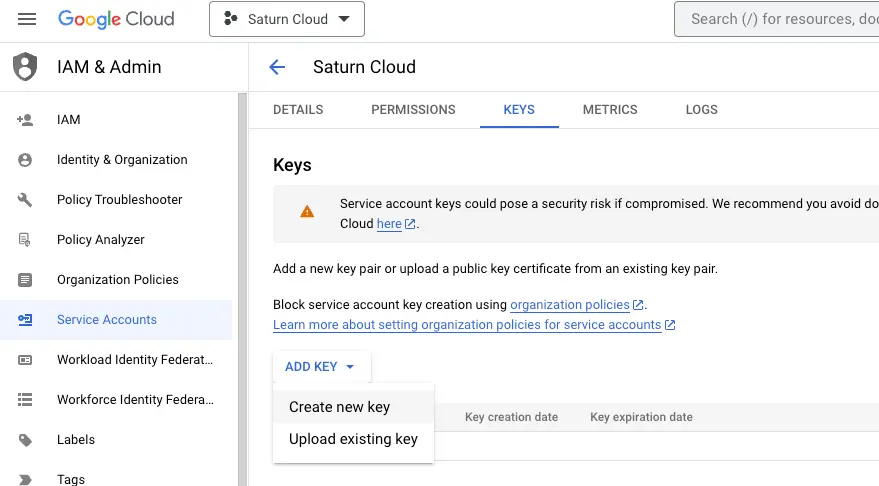
- Select “JSON” as the key type.
- Click on the “Create” button.
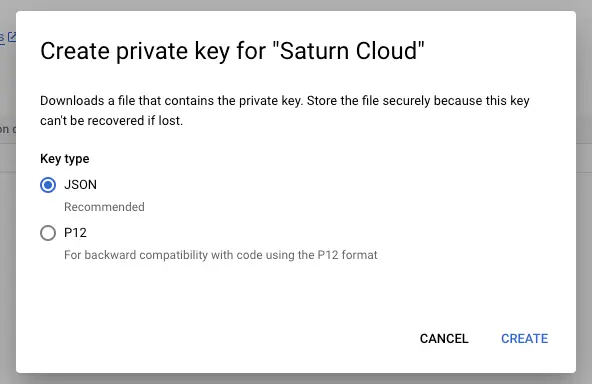
This will download a JSON file that contains the private key for your service account. You’ll need to use this file to authenticate your application with GCP.
Step 3: Use the Access Token
Now that you have the credentials for your service account, you can use them to obtain an access token. To do so, follow these steps:
Install the Google Cloud SDK.
Open a terminal or command prompt and run the following command:
gcloud auth activate-service-account --key-file=<path/to/your/keyfile.json>Replace
<path/to/your/keyfile.json>with the path to the JSON file that contains your service account key.Run the following command to obtain an access token:
gcloud auth print-access-token
This will print the access token to your terminal or command prompt. You can use this token to authenticate your application with GCP services.
Common Errors:
Service Account Naming Conventions: It’s essential to follow a consistent naming convention for service accounts to maintain clarity and organization, ensure that your service account names are descriptive, following a naming convention that aligns with your project’s guidelines.
Key Security Best Practices: Secure the downloaded JSON key file, store the key file securely, avoiding exposure to unauthorized users, and considering encryption if applicable.
IAM Roles and Principle of Least Privilege: Consider the principle of least privilege when assigning roles to the service account, assign the minimum required IAM roles to the service account to reduce the risk of unauthorized access.
Handling Key File Paths: Consider to use environment variables or a configuration file for specifying the path to the key file, making it more flexible and adaptable to different environments.
Token Expiry Consideration: Consider to implement a mechanism to handle token refresh or obtain a new token when needed.
Conclusion
In this article, we’ve walked through the steps to obtain an access token from Google Cloud Platform. By setting up a service account, obtaining credentials, and using the gcloud command-line tool, you can easily authenticate your application with GCP services. With this knowledge, you’ll be able to access GCP resources programmatically and build powerful data-driven applications.
About Saturn Cloud
Saturn Cloud is your all-in-one solution for data science & ML development, deployment, and data pipelines in the cloud. Spin up a notebook with 4TB of RAM, add a GPU, connect to a distributed cluster of workers, and more. Request a demo today to learn more.
Saturn Cloud provides customizable, ready-to-use cloud environments for collaborative data teams.
Try Saturn Cloud and join thousands of users moving to the cloud without
having to switch tools.



