How to Disable Warnings in Jupyter Notebook

How to Disable Warnings in Jupyter Notebook
As a data scientist or software engineer, you might face situations where you need to suppress warnings in your Jupyter Notebook. Warnings can be helpful in identifying potential issues, but they can also be distracting and make your code harder to read. In this article, we will explain how to disable warnings in Jupyter Notebook.
What are Warnings in Jupyter Notebook?
Warnings are messages that alert you to potential issues with your code. They are not errors, but they can indicate that your code might not be functioning as intended. Warnings can be helpful, but they can also be distracting, especially if you are working on a large notebook with many cells.
Why Might You Want to Disable Warnings?
There are several reasons why you might want to disable warnings in Jupyter Notebook. Here are a few examples:
- You are working with a package that generates a lot of warnings, and you do not want them to clutter your notebook.
- You have already identified and fixed the issue that is causing the warning, and you do not need to see it again.
- You are working on a project with strict requirements for output formatting, and the warnings disrupt the expected output.
How to Disable Warnings in Jupyter Notebook
There are several ways to disable warnings in Jupyter Notebook. Here, we will discuss two methods: using the warnings package and using the ipython magic command.
Using the warnings Package
The warnings package is a built-in Python package that allows you to control how warnings are displayed. You can use the warnings.filterwarnings() function to specify how warnings should be handled. Here’s an example:
import warnings
warnings.filterwarnings('ignore')
This code will suppress all warnings in your notebook. You can also use the warnings.filterwarnings() function to customize how warnings are displayed. For example, you can use the action parameter to specify whether to ignore, raise, or print the warning. Here’s an example:
import warnings
warnings.filterwarnings('error', category=DeprecationWarning)
This code will raise an error if a DeprecationWarning is encountered in your notebook.
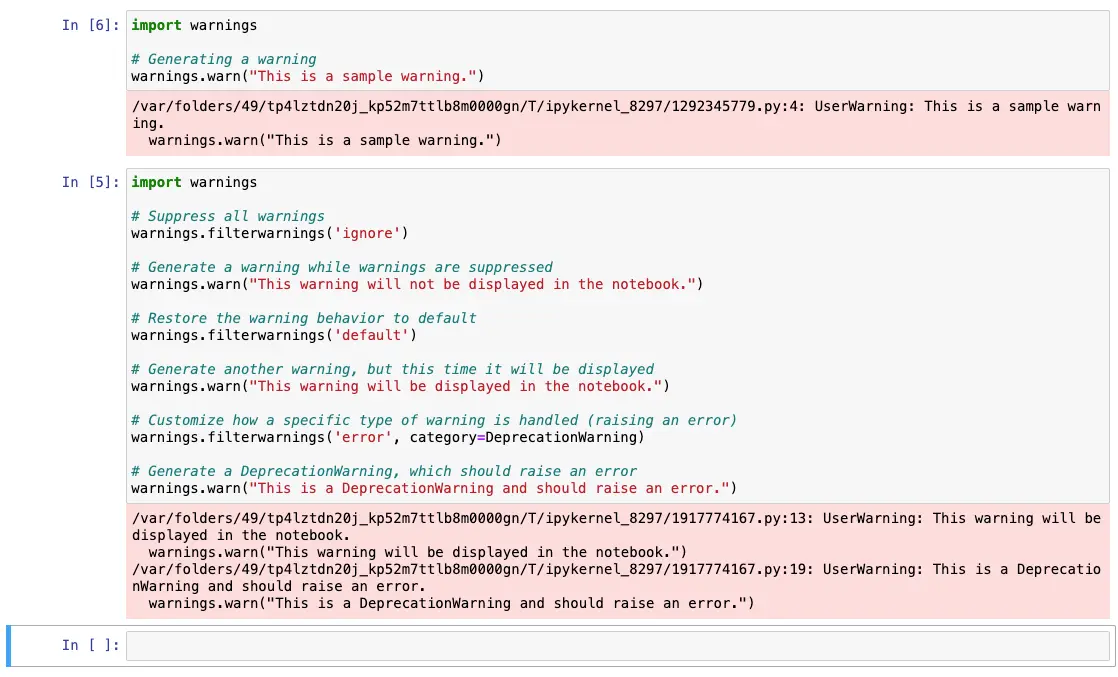
Conclusion
Disabling warnings in Jupyter Notebook can be helpful in many situations. In this article, we discussed a method for disabling warnings: using the warnings package. By using this method, you can customize how warnings are displayed in your notebook and make your code easier to read.
About Saturn Cloud
Saturn Cloud is your all-in-one solution for data science & ML development, deployment, and data pipelines in the cloud. Spin up a notebook with 4TB of RAM, add a GPU, connect to a distributed cluster of workers, and more. Request a demo today to learn more.
Saturn Cloud provides customizable, ready-to-use cloud environments for collaborative data teams.
Try Saturn Cloud and join thousands of users moving to the cloud without
having to switch tools.



