Jupyter Notebook VS JupyterLab - a Comprehensive Guide

Introduction to Jupyter Notebook and JupyterLab
Jupyter Notebook and JupyterLab are both open-source web applications that allow you to create and share documents containing live code, equations, visualizations, and narrative text. The primary purpose of these tools is to provide an interactive environment for data exploration, analysis, and visualization.
Jupyter Notebook
Jupyter Notebook is a widely adopted web-based interface for creating and sharing documents that contain live code, equations, visualizations, and narrative text. It was first introduced in 2014 as part of the IPython project and later evolved into a separate project under the name Jupyter. The name “Jupyter” is a combination of three programming languages: Julia, Python, and R, highlighting its support for multiple languages through the use of different kernels.
JupyterLab
JupyterLab is the next-generation web-based user interface for Project Jupyter. Launched in 2018, it offers all the familiar building blocks of the classic Jupyter Notebook (notebook, terminal, text editor, file browser, rich outputs, etc.) in a flexible and powerful user interface. JupyterLab aims to provide a more integrated and extensible environment for working with Jupyter Notebooks and other Jupyter components.
Key Differences Between Jupyter Notebook and JupyterLab
Now that we have a basic understanding of Jupyter Notebook and JupyterLab, let’s dive into the key differences between the two.
User Interface
The most apparent difference between Jupyter Notebook and JupyterLab lies in their user interface. Jupyter Notebook has a simple and straightforward interface with a linear flow, where you can create and run cells within a single notebook. On the other hand, JupyterLab provides a more modern and flexible interface, allowing you to work with multiple notebooks, terminals, and text editors side-by-side in a single workspace.
JupyterLab:
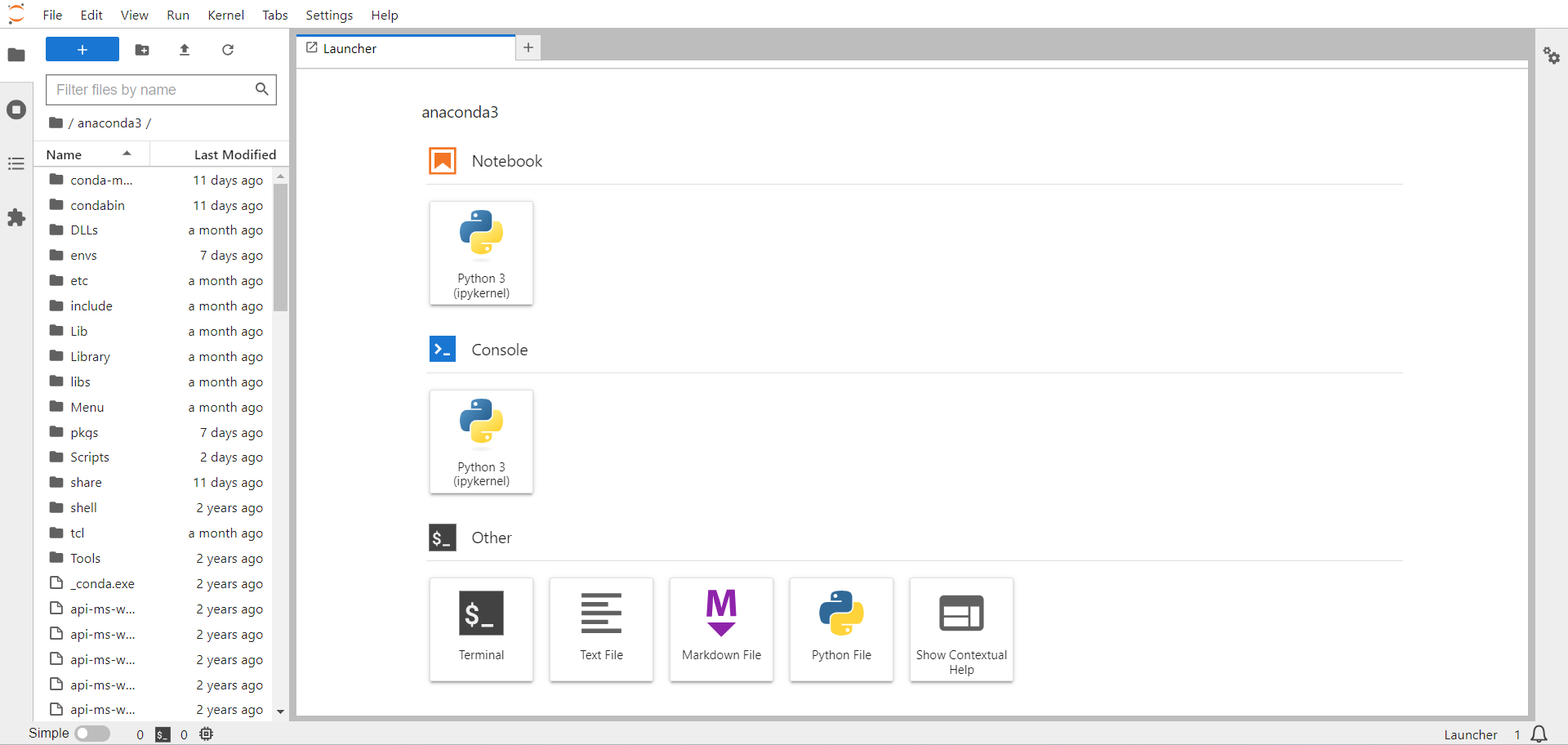
Jupyter Notebook:
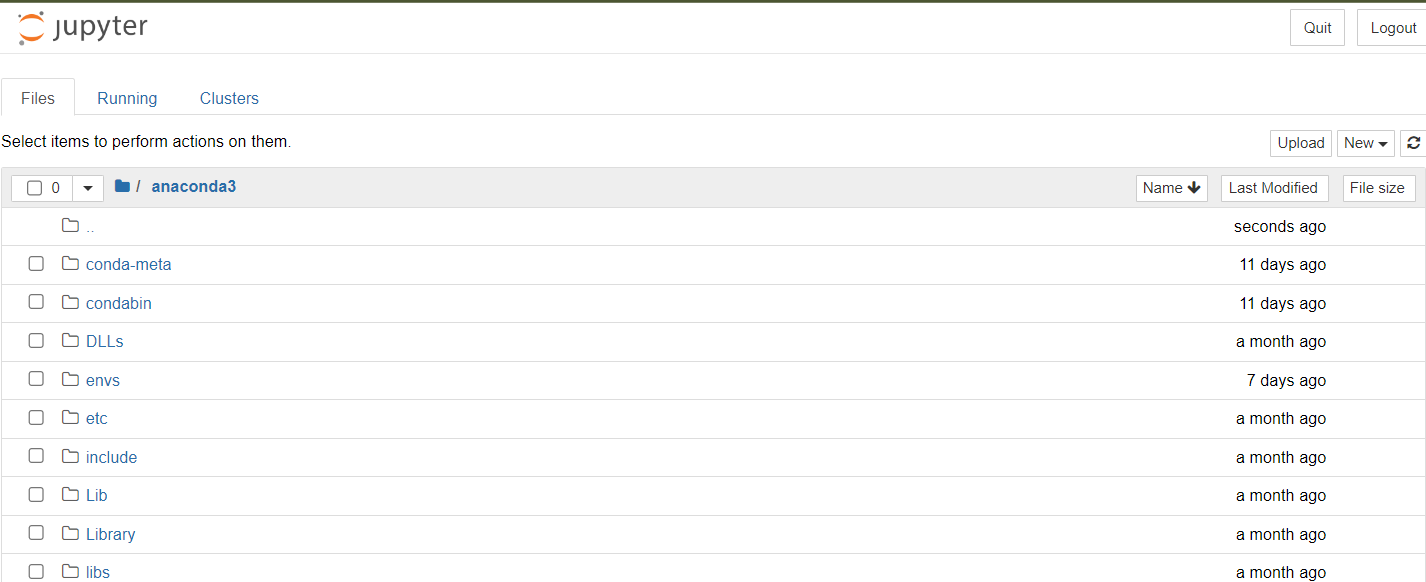
Workspace and Layout
JupyterLab offers a more advanced workspace compared to Jupyter Notebook. The workspace in JupyterLab consists of a main work area, where you can open multiple documents and activities, and a collapsible left sidebar that provides access to the file browser, running kernels and terminals, command palette, and notebook cell tools.
The main work area in JupyterLab uses a tab-based layout, allowing you to switch between multiple open documents easily. You can also drag and drop tabs to rearrange the layout, split the view to see multiple documents side-by-side, or even create new windows for a more customized workspace.
JupyterLab:
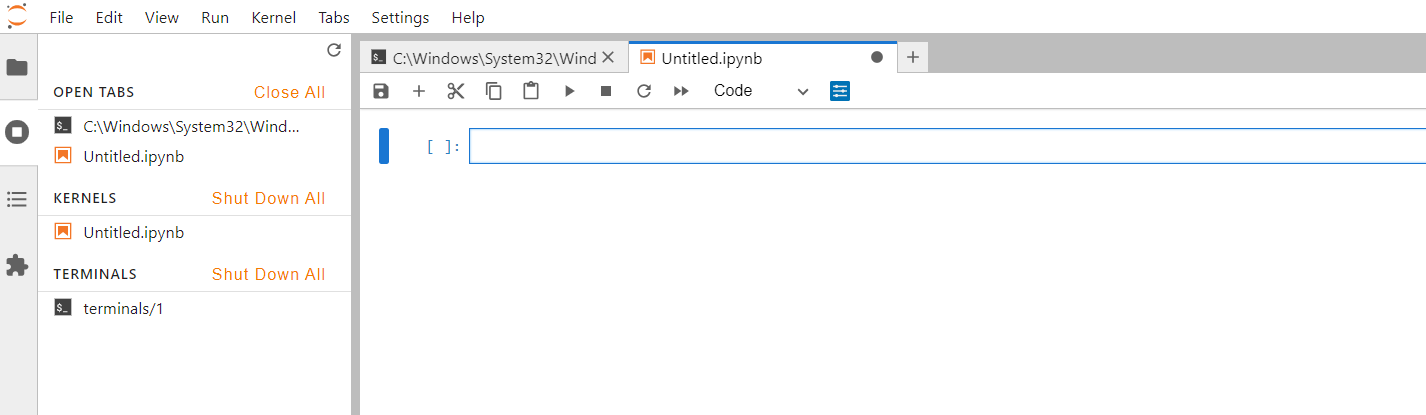
Jupyter Notebook:
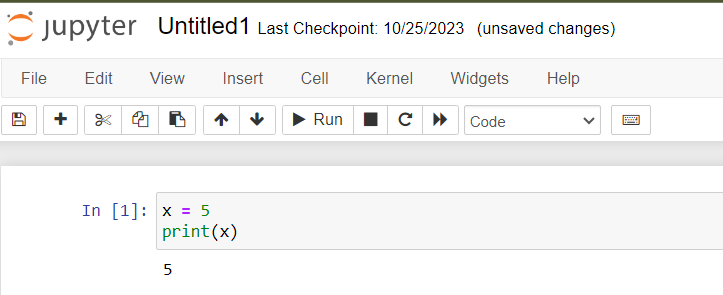
Extensibility
JupyterLab is designed to be more extensible than Jupyter Notebook, allowing developers to create custom extensions that add new functionality or modify existing behavior. With JupyterLab’s extension system, you can easily add new components, such as custom widgets, file viewers, or themes, to your environment.
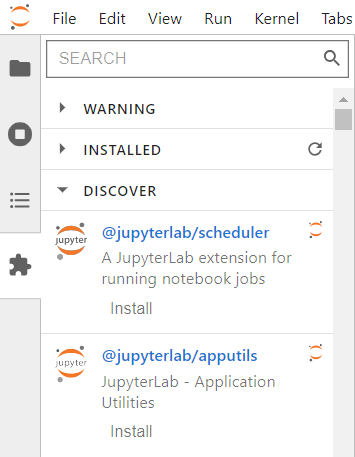
While Jupyter Notebook also supports extensions, the process of installing and managing them is less streamlined, and the overall ecosystem of available extensions is smaller compared to JupyterLab.
File Browser
JupyterLab comes with a built-in file browser that makes it easy to navigate, create, and manage files and directories in your workspace. The file browser also supports drag-and-drop actions, allowing you to move files and folders quickly.
In contrast, Jupyter Notebook does not include a built-in file browser. Instead, you need to manage your files and directories using your operating system’s file explorer or through the command line.
Terminal and Text Editor
JupyterLab incorporates a built-in terminal and text editor, enabling you to perform tasks like running shell commands, managing packages, and editing plain text files without leaving the JupyterLab environment.
Jupyter Notebook does not have a built-in terminal or text editor, which means you need to rely on external tools for these tasks.
Which One Should You Choose?
Both Jupyter Notebook and JupyterLab are excellent tools for data science, and the best choice largely depends on your preferences and requirements.
If you are already familiar with Jupyter Notebook and prefer its simple user interface, you might want to stick with it. However, if you are looking for a more advanced and flexible environment with better support for extensions and integrated tools like the terminal and text editor, JupyterLab is the way to go.
In summary, JupyterLab is a more powerful and extensible evolution of the classic Jupyter Notebook, offering an improved user interface, more advanced workspace and layout options, better support for extensions, and additional features like a built-in file browser, terminal, and text editor. So, if you haven’t tried JupyterLab yet, give it a spin and experience the next generation of interactive computing environments for data science.
About Saturn Cloud
Saturn Cloud is a portable AI platform that installs securely in any cloud account. Build, deploy, scale and collaborate on AI/ML workloads-no long term contracts, no vendor lock-in.
Saturn Cloud provides customizable, ready-to-use cloud environments
for collaborative data teams.
Try Saturn Cloud and join thousands of users moving to the cloud without having to switch tools.



