Updating Python to a Specific Version Using Conda: A Comprehensive Guide

Python is a versatile language widely used in data science, machine learning, and web development. However, different projects may require different Python versions. This guide will walk you through the process of updating Python to a specific version using Conda, a popular package, dependency, and environment management tool.
Why Use Conda?
Conda is a cross-platform package manager that can install packages for multiple languages, including Python. It’s particularly useful for data scientists because it simplifies the process of managing complex data science libraries and dependencies. Conda also allows you to create isolated environments, which can have different versions of Python and installed packages.
Step 1: Install Conda
Before we can use Conda, we need to install it. If you haven’t installed Conda yet, you can download it from the official Anaconda website. Choose the version that suits your operating system.
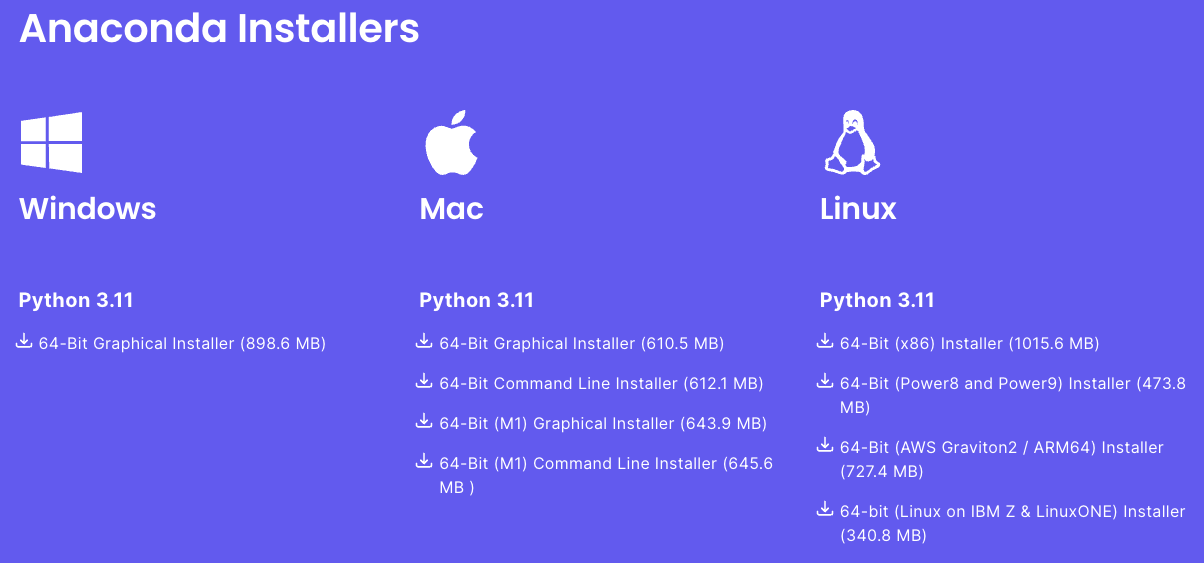
Step 2: Check Your Current Python Version
Before updating Python, it’s a good idea to check your current version. Open your terminal or command prompt and type:
python --version
This command will display your current Python version.
Python 3.7.0
Make sure to activate conda environment before checking Python version.
Step 3: Create a New Conda Environment with the desired Python version
It’s recommended to create a new Conda environment when you want to use a different Python version. This way, you can switch between environments without affecting your other projects. To create a new environment with a specific Python version, append python=x.x to the conda create command, where x.x is the Python version. For example, to create an environment with Python 3.8, use:
conda create --name myenv
Replace myenv with the name you want for your environment.
Step 4: Activate the New Environment
After creating the new environment, you need to activate it. Use the following command:
conda activate myenv
Replace myenv with the name of your environment.
Step 5: Verify the Python Version
Finally, verify that the correct Python version is installed in the new environment. With the environment activated, type:
python --version
This command should display the Python version you specified when creating the environment.
Python 3.8.0
Pros and Cons of Updating Python with Conda:
Pros
Isolation: Conda allows the creation of isolated environments, preventing conflicts between different Python versions and packages.
Dependency Management: Conda handles dependencies automatically, simplifying the process of updating Python and associated packages.
Cross-Platform: Conda works seamlessly across various operating systems, ensuring a consistent experience regardless of the platform.
Package Availability: Conda provides a vast repository of precompiled packages, making it easy to install and update Python packages.
Cons:
Large Footprint: Conda environments can consume a significant amount of disk space, especially when dealing with multiple environments.
Not Ideal for All Packages: While Conda excels at managing Python packages, it may not be the best choice for non-Python packages or software.
Slower Package Installation: Installing packages with Conda can be slower compared to using pip, especially for packages with complex dependencies.
Conclusion
Updating Python to a specific version doesn’t have to be a daunting task. With Conda, you can manage different Python versions and dependencies with ease. Remember to create a new environment for each Python version to avoid conflicts between projects.
Remember, staying updated with the latest Python versions allows you to leverage new features and improvements, but sometimes, maintaining compatibility with certain libraries or projects may require you to use older versions. In either case, Conda is an invaluable tool for managing your Python environments.
About Saturn Cloud
Saturn Cloud is your all-in-one solution for data science & ML development, deployment, and data pipelines in the cloud. Spin up a notebook with 4TB of RAM, add a GPU, connect to a distributed cluster of workers, and more. Request a demo today to learn more.
Saturn Cloud provides customizable, ready-to-use cloud environments for collaborative data teams.
Try Saturn Cloud and join thousands of users moving to the cloud without
having to switch tools.



