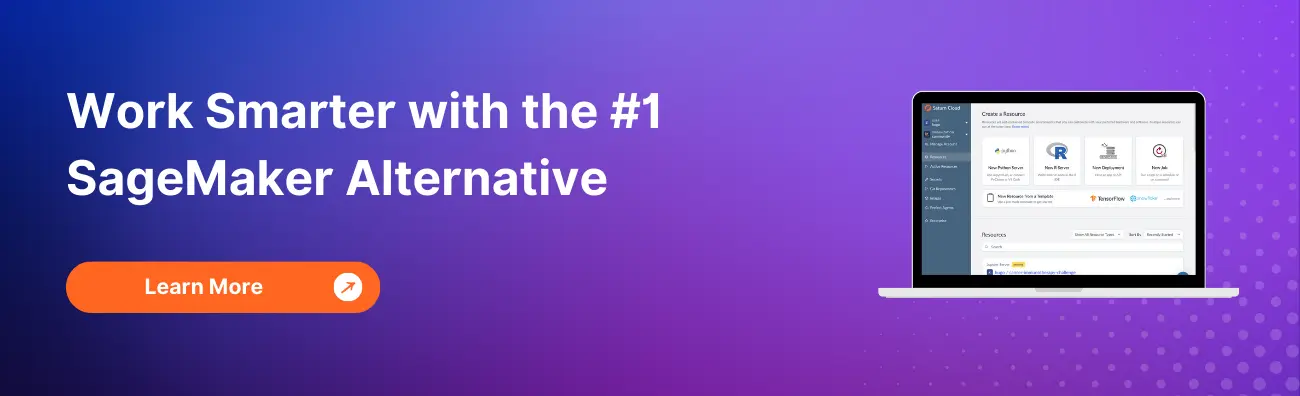Troubleshooting: Loading Custom Conda Environments Not Working in SageMaker

Amazon SageMaker is a fully managed service that provides developers and data scientists the ability to build, train, and deploy machine learning (ML) models quickly. However, you may encounter issues when loading custom conda environments. This blog post will guide you through the troubleshooting process to resolve this common issue.
Table of Contents
Understanding the Issue
Before we delve into the solution, let’s understand the problem. When working with SageMaker, you might need to create a custom conda environment for your specific project requirements. However, you may encounter issues when trying to load these environments, leading to errors and hindering your progress.
Why Does This Happen?
The issue often arises due to misconfigurations or missing dependencies in the environment. SageMaker uses its own set of pre-configured environments, and when we try to introduce a custom environment, it may not align with the existing setup, leading to conflicts.
Step-by-Step Guide to Resolve the Issue
Step 1: Check Your Environment Configuration
The first step in troubleshooting is to ensure that your environment is correctly configured. Check your environment.yml file for any errors or missing dependencies. Make sure that all the packages required for your project are included in the file.
name: myenv
channels:
- defaults
dependencies:
- numpy
- pandas
- scikit-learn
Step 2: Validate Your Conda Environment Locally
Before deploying your environment to SageMaker, it’s a good practice to validate it locally. Use the following command to create your environment:
conda env create -f environment.yml
And then activate it:
conda activate myenv
If you encounter any issues during this process, it’s likely that they will also occur in SageMaker.
Step 3: Use SageMaker Lifecycle Configuration
SageMaker Lifecycle Configurations allow you to customize the notebook instance setup. You can use a lifecycle configuration script to create your custom conda environment during the notebook instance startup.
Here’s an example of a lifecycle configuration script:
#!/bin/bash
set -e
sudo -u ec2-user -i <<'EOF'
# Create the environment
conda env create -f /home/ec2-user/SageMaker/environment.yml
EOF
Step 4: Check for Compatibility Issues
Ensure that your custom environment is compatible with the SageMaker instance. Some packages may have specific hardware or software requirements that are not met by the instance type you’re using.
Step 5: Use SageMaker’s Pre-built Conda Environments
If you’re still encountering issues, consider using one of SageMaker’s pre-built conda environments as a base and adding your custom packages. This can help avoid conflicts with SageMaker’s setup.
conda create --name myenv --clone python3
Step 6: Review IAM Permissions
Check IAM permissions associated with the SageMaker instance. Ensure that the IAM role has sufficient permissions to access resources required for loading custom Conda environments, such as S3 buckets containing environment files or external repositories hosting dependencies.
Step 7: Monitor Instance Logs
Monitor instance logs for any error messages or warnings related to environment setup. SageMaker provides access to instance logs through the Amazon CloudWatch Logs console or the SageMaker Studio interface. Analyze logs to pinpoint any issues and troubleshoot accordingly.
Step 8: Test Incrementally
Deploy your custom Conda environment incrementally. Start with a minimal configuration and gradually add additional packages or dependencies. Test each iteration thoroughly to identify any compatibility issues or conflicts early in the deployment process.
Conclusion
Troubleshooting issues with loading custom conda environments in SageMaker can be a challenging task. However, by following these steps, you can identify and resolve the problem effectively. Remember to validate your environment locally before deploying it to SageMaker and use SageMaker’s lifecycle configurations to your advantage.
About Saturn Cloud
Saturn Cloud is your all-in-one solution for data science & ML development, deployment, and data pipelines in the cloud. Spin up a notebook with 4TB of RAM, add a GPU, connect to a distributed cluster of workers, and more. Request a demo today to learn more.
Saturn Cloud provides customizable, ready-to-use cloud environments for collaborative data teams.
Try Saturn Cloud and join thousands of users moving to the cloud without
having to switch tools.