Importing Datasets from Kaggle to Google Colab

As a software engineer, it is inevitable to come across the need to import datasets for various projects. Kaggle has a vast collection of datasets, and Google Colab is an excellent platform for data analysis and manipulation. In this article, we will discuss how to import datasets from Kaggle to Google Colab.
Prerequisites
Before we begin, make sure you have the following:
- A Kaggle account
- A Google account
- A Google Colab notebook
Step 1: Generate Kaggle API key
To access Kaggle datasets from Google Colab, we need to generate a Kaggle API key. Here’s how to do it:
- Log in to your Kaggle account.
- Click on your profile picture in the top right corner of the page.
- Select “Settings” from the dropdown menu.
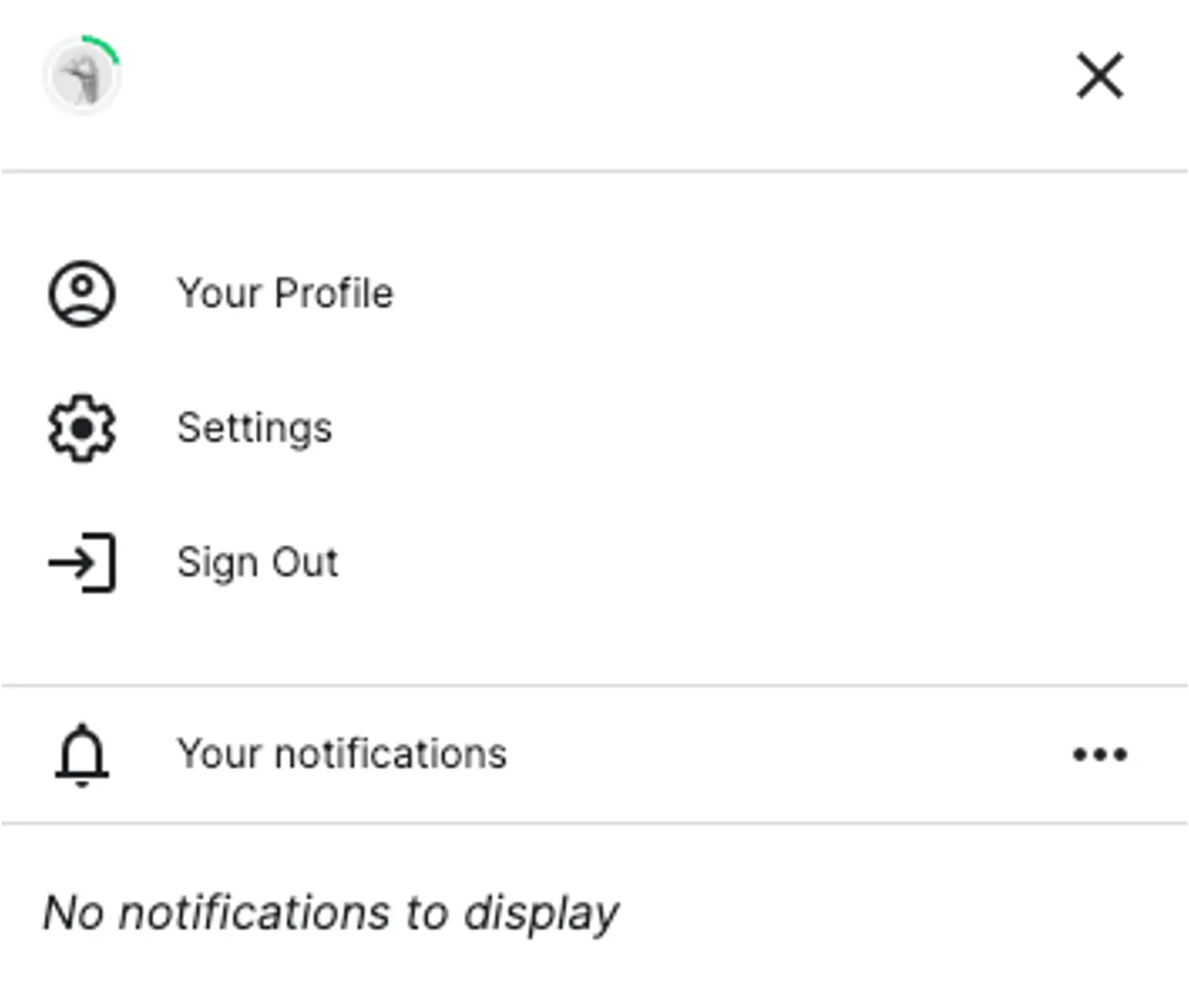
- Scroll down to the API section and click on “Create New Token.”
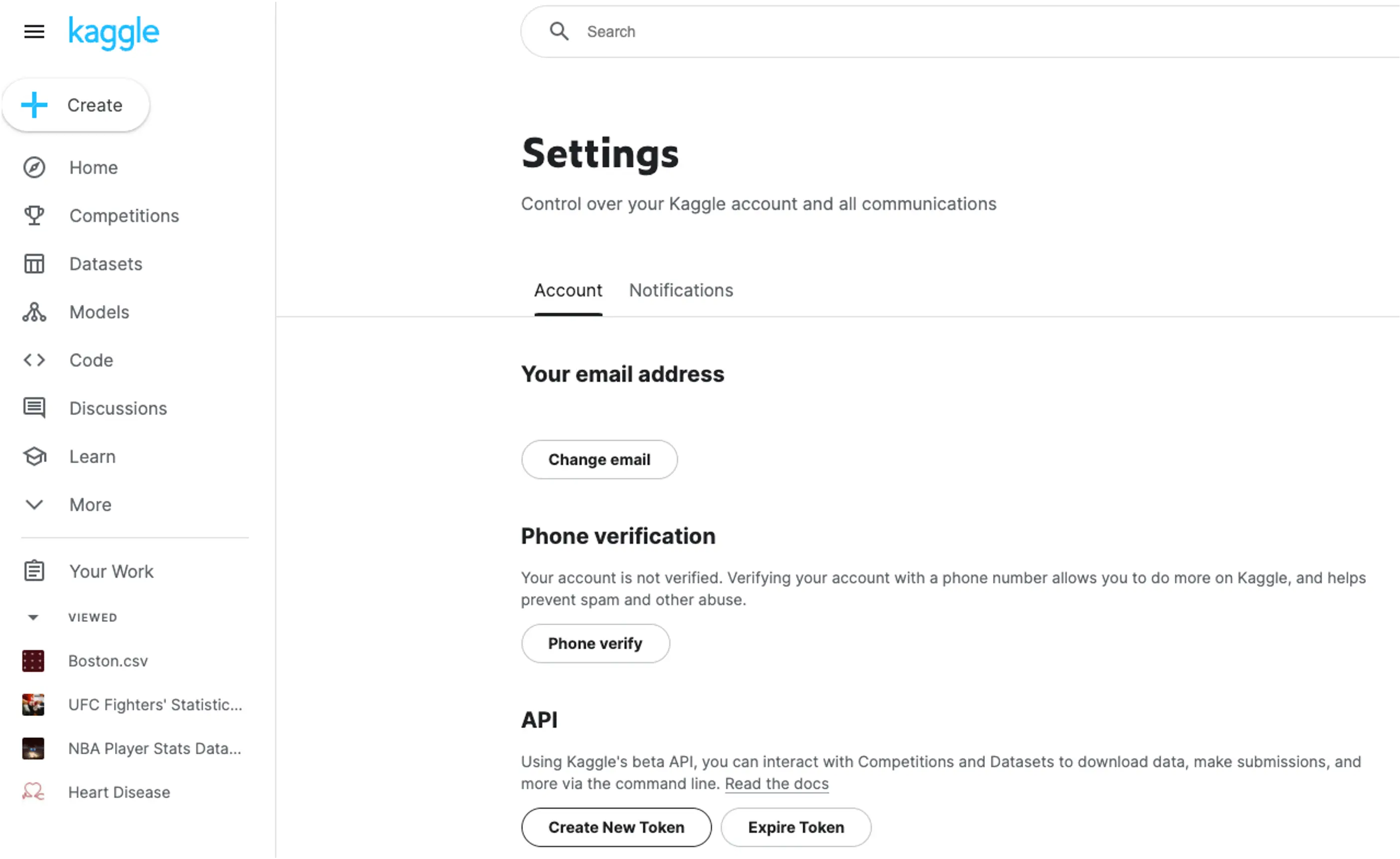
- The key will be downloaded on your local machine in a JSON file named
kaggle.json.
Step 2: Upload the Kaggle API key and Configure Google Colab
Now that we have the Kaggle API key, we need to upload it to Google Colab. Here’s how to do it:
- Open your Google Drive account.
- Create a new folder named “kaggle” (without the quotes).
- Upload the
kaggle.jsonfile to the “kaggle” folder.
Note: Make sure you keep the name of the folder and the JSON file as mentioned above.
- Mount Google Drive: Import the Drive to access and store the API key in Google Colab. Add these lines of code in a new cell in your Colab notebook:
from google.colab import drive
drive.mount('/content/drive')
Step 3: Install the Kaggle library
We need the Kaggle library to download datasets from Kaggle. Here’s how to install it:
- Open a new cell in your Google Colab notebook.
- Type the following command and press Enter:
!pip install kaggle
- Set Kaggle Configuration: To direct Kaggle to the appropriate directory in Drive, use these commands in another cell:
import os
os.environ['KAGGLE_CONFIG_DIR'] = '/content/drive/MyDrive/kaggle'
Step 4: Download the dataset
We can now download the dataset from Kaggle using the Kaggle API. Here’s how to do it:
- Go to the Kaggle dataset page you want to download.
- Click on the “Copy API command” button.

- Open a new cell in your Google Colab notebook.
- Paste the copied command.
!kaggle datasets download -d kaggleprofile/dataset
- Run the cell.
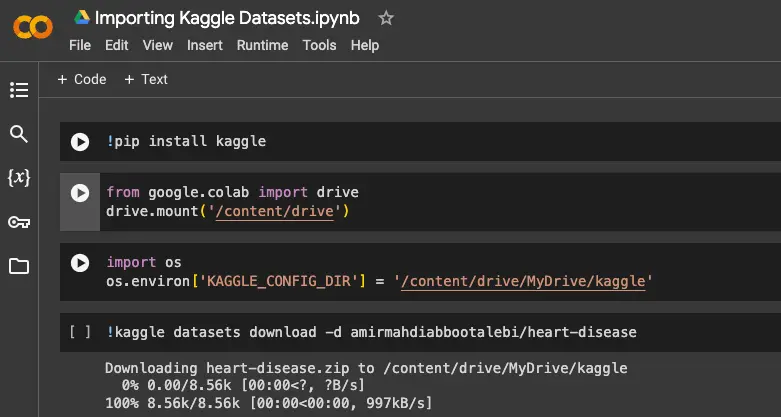
This will download the dataset to the “kaggle” folder in your Google Drive.
Step 5: Load the dataset
Sometimes, the downloaded files arrive as zip archives. To handle this, add the following code after downloading the dataset:
import zipfile
# Define the path to your zip file
file_path = '/content/drive/MyDrive/kaggle/your_file.zip' # Replace 'your_file.zip' with your file's name
# Unzip the file to a specific destination
with zipfile.ZipFile(file_path, 'r') as zip_ref:
zip_ref.extractall('/content/drive/MyDrive/kaggle') # Replace 'destination_folder' with your desired folder
We can now load the dataset into our Google Colab notebook. Here’s how to do it:
- Open a new cell in your Google Colab notebook.
- Import the necessary libraries for working with the dataset. For example, if you are working with a CSV file, you can use Pandas.
import pandas as pd
- Load the dataset using the appropriate function. For example, if you are working with a CSV file named
data.csv:
data = pd.read_csv('/content/drive/MyDrive/kaggle/data.csv')
This will load the dataset into the data variable in your Google Colab notebook.
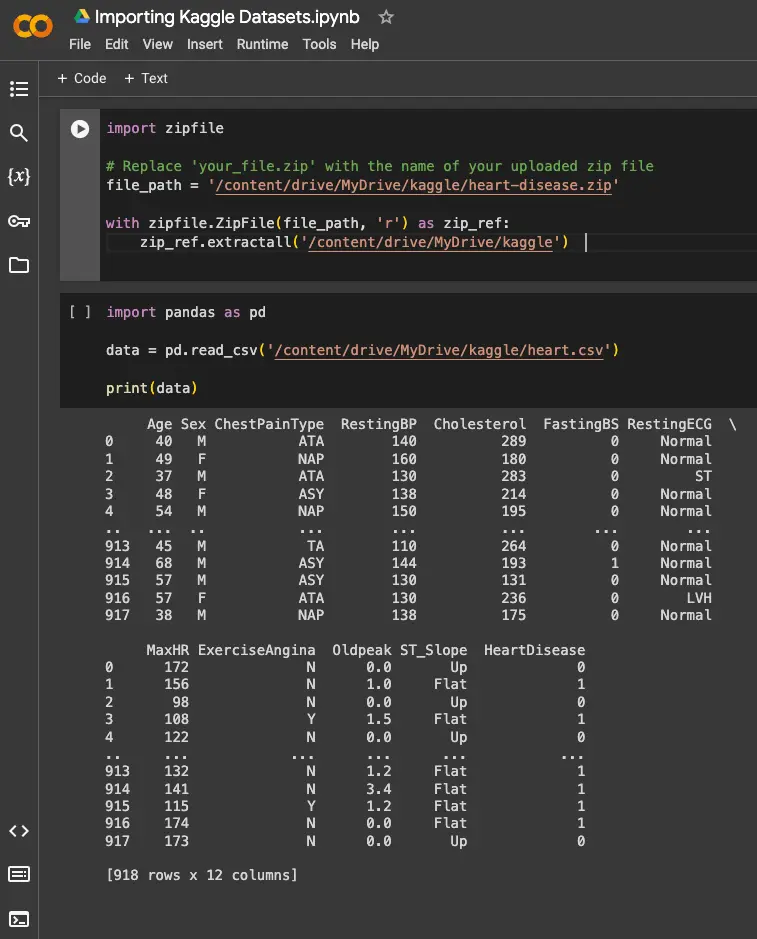
Conclusion
In this article, we have discussed how to import datasets from Kaggle to Google Colab. We generated a Kaggle API key, uploaded it to Google Colab, installed the Kaggle library, downloaded the dataset, and loaded it into our notebook. By following these steps, you can access a vast collection of datasets available on Kaggle and analyze them using the powerful tools provided by Google Colab.
Remember to always follow best practices when working with data, such as cleaning and preprocessing the dataset before using it in your projects. Happy coding!
About Saturn Cloud
Saturn Cloud is your all-in-one solution for data science & ML development, deployment, and data pipelines in the cloud. Spin up a notebook with 4TB of RAM, add a GPU, connect to a distributed cluster of workers, and more. Request a demo today to learn more.
Saturn Cloud provides customizable, ready-to-use cloud environments for collaborative data teams.
Try Saturn Cloud and join thousands of users moving to the cloud without
having to switch tools.



