How To Use LaTeX In Jupyter Notebook

As a data scientist, you may find yourself needing to write technical reports or papers that require mathematical equations and symbols. LaTeX is a typesetting language commonly used in academia to write scientific papers, reports, and books. It is known for its ability to handle complex mathematical equations and symbols. In this blog post, we will explore how to use LaTeX in Jupyter Notebook.
Struggling to use LaTeX in Jupyter Notebook? Get Jupyter notebooks online for free at Saturn Cloud.
What is a Jupyter Notebook?
Jupyter Notebook is an open-source web application that allows you to create and share documents that contain live code, equations, visualizations, and narrative text. It supports over 40 programming languages, including Python, R, and Julia. Jupyter Notebook is a popular tool among data scientists for data analysis, visualization, and machine learning.
How to Install LaTeX in a Jupyter Notebook?
Before we dive into how to use LaTeX in Jupyter Notebook, we need to make sure that LaTeX is installed on our system. LaTeX is not included in the standard installation of Jupyter Notebook. Therefore, we need to install it separately.
There are several ways to install LaTeX on your system, depending on your operating system. For Windows users, you can download and install MiKTeX, a free distribution of LaTeX for Windows. For macOS users, you can install MacTeX, a free distribution of LaTeX for macOS. For Linux users, you can install TeX Live, a comprehensive distribution of LaTeX for Linux.
Once you have installed LaTeX on your system, you need to install the nbconvert package, which is a Jupyter Notebook package that allows you to convert your notebook to various formats, including PDF. You can install the nbconvert package using pip, a package manager for Python. Open your terminal or command prompt and type the following command:
pip install nbconvert
How to Use LaTeX in Jupyter Notebook?
Now that we have installed LaTeX and the nbconvert package, we can start using LaTeX in Jupyter Notebook. Jupyter Notebook supports LaTeX syntax for mathematical equations and symbols.
To use LaTeX in Jupyter Notebook, you need to create a new Markdown cell by clicking on the + button in the toolbar, it will create a Code cell as default.

You can change the cell to a Markdown cell by clicking Cell, Cell Type and choosing Markdown from the dropdown menu (You can also simply press M to change the current cell to a Markdown Cell). In the Markdown cell, you can type your text and LaTeX syntax for mathematical equations and symbols.
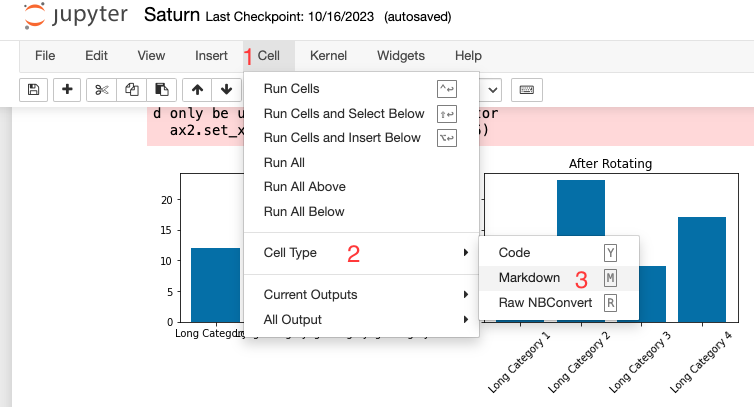
For example, you can write the following LaTeX syntax to create a mathematical equation:
$$
f(x) = \int_{-\infty}^{\infty} e^{-x^2} dx
$$
This will create the following mathematical equation:

You can find a comprehensive list of LaTeX symbols and syntax in the LaTeX Wikibook.
How to Convert a Jupyter Notebook to PDF with LaTeX?
Now that we have written our report or paper in Jupyter Notebook using LaTeX syntax, we can convert it to PDF using the nbconvert package. The nbconvert package allows you to convert your notebook to various formats, including PDF, HTML, and LaTeX.
To convert your Jupyter Notebook to PDF, you need to open your terminal or command prompt and navigate to the directory where your notebook is located. Then, type the following command:
jupyter nbconvert --to pdf notebook.ipynb
Replace notebook.ipynb with the name of your notebook file. This will convert your notebook to PDF and save it in the same directory as your notebook file.
Struggling to use LaTeX in Jupyter Notebook? Get Jupyter notebooks online for free at Saturn Cloud.
Conclusion
In this blog post, we have explored how to use LaTeX in Jupyter Notebook. We have learned how to install LaTeX on our system, how to use LaTeX syntax for mathematical equations and symbols in Jupyter Notebook, and how to convert our notebook to PDF using the nbconvert package.
LaTeX is a powerful tool for writing technical reports and papers that require mathematical equations and symbols. Jupyter Notebook is a popular tool among data scientists for data analysis, visualization, and machine learning. By combining LaTeX and Jupyter Notebook, we can create professional-looking reports and papers that are easy to share and reproduce.
References
- Install nbconvert
- JupyterLab Tutorial by Corey Schafer (YouTube): A detailed video tutorial that covers the basics of JupyterLab
- JupyterLab Keyboard Shortcuts: A list of useful keyboard shortcuts to improve your productivity in JupyterLab
- Top 33 JupyterLab Extensions: A curated list of the top third-party extensions to improve your JupyterLab.
- JupyterLab Extensions: A collection of third-party extensions to enhance JupyterLab’s functionality.
About Saturn Cloud
Saturn Cloud is your all-in-one solution for data science & ML development, deployment, and data pipelines in the cloud. Spin up a notebook with 4TB of RAM, add a GPU, connect to a distributed cluster of workers, and more. Request a demo today to learn more.
Saturn Cloud provides customizable, ready-to-use cloud environments for collaborative data teams.
Try Saturn Cloud and join thousands of users moving to the cloud without
having to switch tools.



