How to Use Kaggle Datasets in Google Colab

If you’re a data scientist, you’re probably familiar with Kaggle, the popular platform for data science competitions and datasets. And if you’re a user of Google Colab, the cloud-based Jupyter notebook service, you may have wondered how to use Kaggle datasets in Colab. In this tutorial, we’ll walk you through the process of accessing and using Kaggle datasets in Google Colab.
Table of Contents
- Prerequisites
- Step-by-Step
- Pros and Cons of Using Kaggle Datasets in Google Colab
- Common Errors and How to handle
- Conclusion
Prerequisites
Before diving into the integration process, make sure you have the following prerequisites in place:
- Kaggle account
- Kaggle API key
- Google Colab account
Step-by-Step
Step 1: Install the Kaggle API
The first step in using Kaggle datasets in Google Colab is to install the Kaggle API. This can be done with a simple command in a code cell in Colab:
!pip install kaggle
This will install the latest version of the Kaggle API, which is required to access Kaggle datasets.
Step 2: Download the Kaggle API Key
Next, you’ll need to download your Kaggle API key. This key is used to authenticate your access to Kaggle datasets. To download your API key, go to your Kaggle account settings and click on "Create New API Token". This will download a file called "kaggle.json" to your computer.
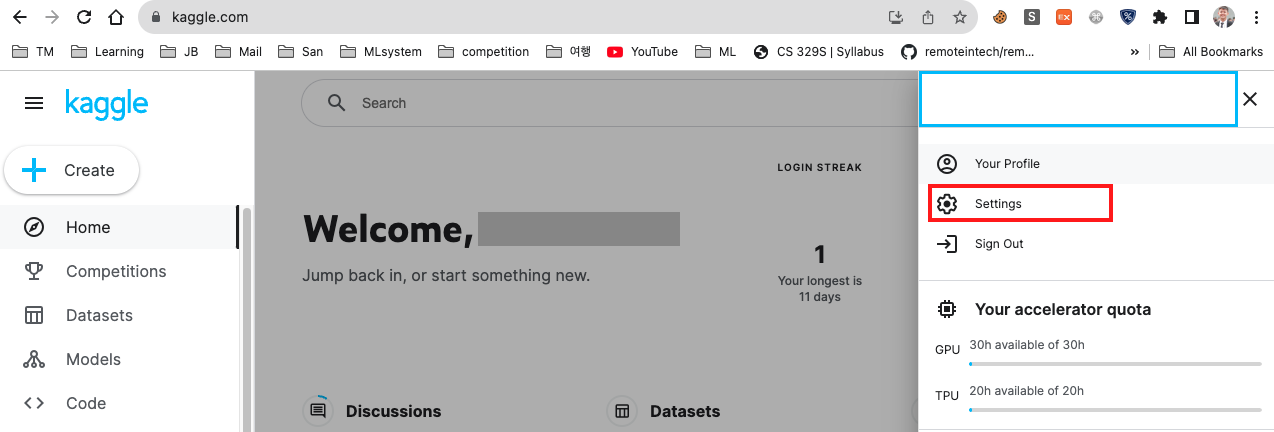
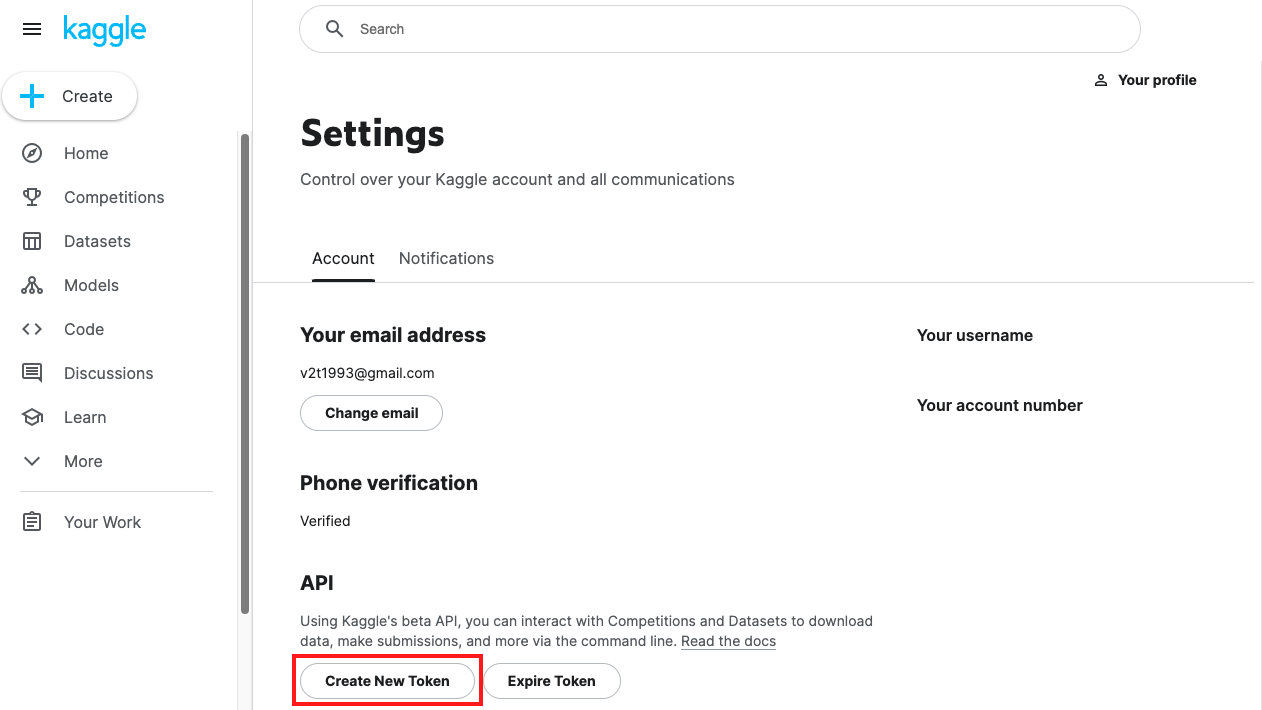
Step 3: Upload the Kaggle API Key to Google Colab
Once you’ve downloaded your Kaggle API key, you’ll need to upload it to Google Colab so that you can authenticate your access to Kaggle datasets. You can do this by clicking on the folder icon in the left sidebar of Colab and selecting "Upload". Then, select the "kaggle.json" file you downloaded in Step 2.
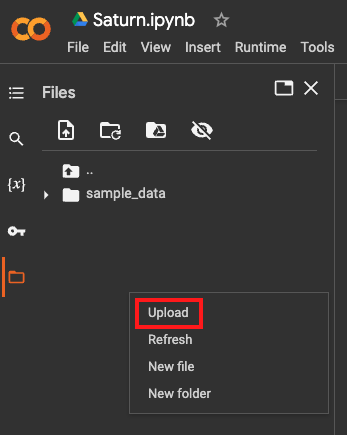
Step 4: Make sure kaggle.json stays in the right place
# copy kaggle.json to /root/.kaggle/ folder so that kaggle cli can access it.
!mkdir /.kaggle
!mv kaggle.json /.kaggle
!mv /.kaggle /root/
!chmod 600 ~/.kaggle/kaggle.json
Step 5: Access Kaggle Datasets in Google Colab
Now that you have the Kaggle API installed and your API key uploaded to Colab, you can access Kaggle datasets in your Colab notebooks. To do this, you’ll need to use the Kaggle API command-line tool to download the dataset you want to use.
For example, if you want to download the “Titanic: Machine Learning from Disaster” dataset, you can use the following command in a code cell in Colab:
!kaggle competitions download -c titanic
This will download the dataset to your Colab workspace.
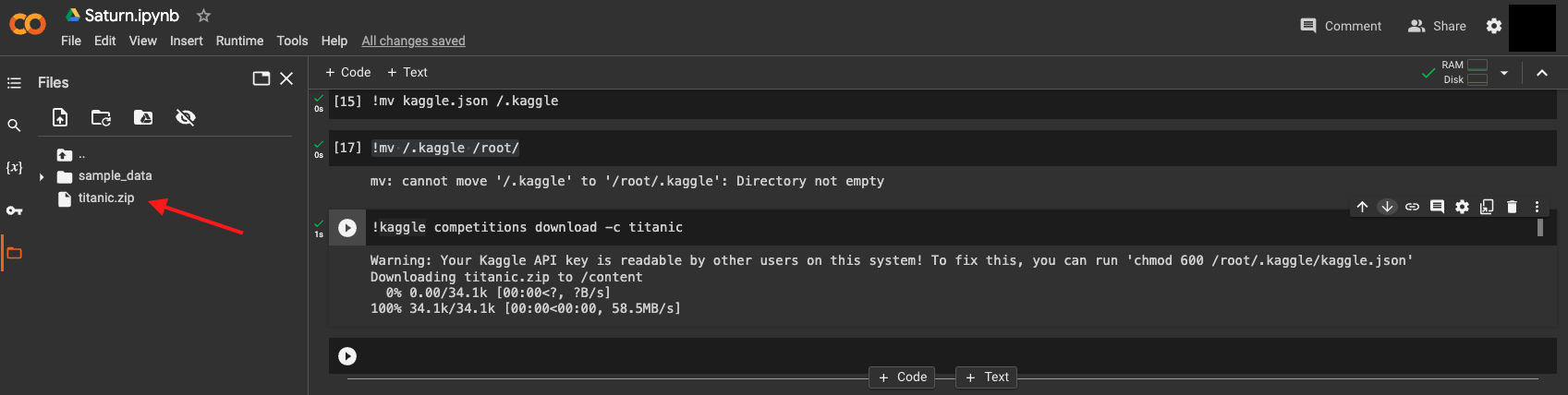
You can then unzip the dataset using the following command:
!unzip titanic.zip
This will unzip the dataset into a folder called “titanic” in your Colab workspace.
Step 6: Use the Kaggle Dataset in Your Colab Notebook
Now that you have the Kaggle dataset downloaded and unzipped in your Colab workspace, you can use it in your Colab notebooks. For example, you can load the “train.csv” file from the Titanic dataset into a Pandas dataframe using the following code:
import pandas as pd
train_df = pd.read_csv('/content/train.csv')
print(train_df.head())
Output:
PassengerId Survived Pclass Name Sex Age SibSp Parch Ticket Fare Cabin Embarked
0 1 0 3 Braund, Mr. Owen Harris male 22.0 1 0 A/5 21171 7.2500 NaN S
1 2 1 1 Cumings, Mrs. John Bradley (Florence Briggs Th... female 38.0 1 0 PC 17599 71.2833 C85 C
2 3 1 3 Heikkinen, Miss. Laina female 26.0 0 0 STON/O2. 3101282 7.9250 NaN S
3 4 1 1 Futrelle, Mrs. Jacques Heath (Lily May Peel) female 35.0 1 0 113803 53.1000 C123 S
4 5 0 3 Allen, Mr. William Henry male 35.0 0 0 373450 8.0500 NaN S
This will load the train.csv file into a Pandas dataframe called train_df, which you can then use for data analysis and machine learning tasks.
Pros and Cons of Using Kaggle Datasets in Google Colab
Pros:
- Seamless Integration: Easily access Kaggle datasets without leaving the Google Colab environment.
- Free GPU: Google Colab provides free GPU resources, allowing for faster data processing and model training.
- Collaboration: Share your Colab notebooks effortlessly with others.
Cons:
- Internet Dependency: Requires an internet connection to access Kaggle datasets.
- Limited Storage: Google Colab provides limited storage space for your datasets.
Common Errors and Troubleshooting
Here are some common errors you might encounter and how to handle them:
- API Key Issues: Ensure your Kaggle API key is correctly uploaded and has the necessary permissions.
- File Not Found: Double-check the path and filename when loading the dataset.
- Storage Limit: If you run out of storage in Colab, consider downsampling your dataset or using external storage options.
Conclusion
Using Kaggle datasets in Google Colab is a powerful way to access and analyze large datasets without needing to download them to your local machine. By following the steps outlined in this tutorial, you can easily download and use Kaggle datasets in your Colab notebooks. Happy coding!
About Saturn Cloud
Saturn Cloud is your all-in-one solution for data science & ML development, deployment, and data pipelines in the cloud. Spin up a notebook with 4TB of RAM, add a GPU, connect to a distributed cluster of workers, and more. Request a demo today to learn more.
Saturn Cloud provides customizable, ready-to-use cloud environments for collaborative data teams.
Try Saturn Cloud and join thousands of users moving to the cloud without
having to switch tools.



