How to Show Image from Folder in Google Colab

As a software engineer, you may often need to work with image data in your projects. One common task is to display images stored in a folder within a Google Colab notebook. In this blog post, we will walk you through the steps to show an image from a folder in Google Colab.
Step 1: Import Required Libraries
Before we begin, we need to import the required libraries. In this case, we will use the os and matplotlib.pyplot libraries. The os library will help us navigate the file system, while matplotlib.pyplot will allow us to display the image.
import os
import matplotlib.pyplot as plt
Step 2: Mount Google Drive
Next, we need to mount our Google Drive to access the image files. To mount your Google Drive, run the following code:
from google.colab import drive
drive.mount('/content/drive')
This will prompt you to authenticate with your Google account and generate an access token to access your Google Drive.
Step 3: Navigate to the Image Folder
Once you have mounted your Google Drive, you can navigate to the folder where your images are stored. We can use the os library to change the current working directory to the image folder.
os.chdir('/content/drive/My Drive/path/to/image/folder')
Replace /path/to/image/folder with the actual path to your image folder.
Step 4: Load and Display the Image
Now that we are in the correct folder, we can load the image using the matplotlib.pyplot library.
img = plt.imread('image.png')
Replace image.png with the actual name of your image file.
Finally, we can display the image using the imshow() function.
plt.imshow(img)
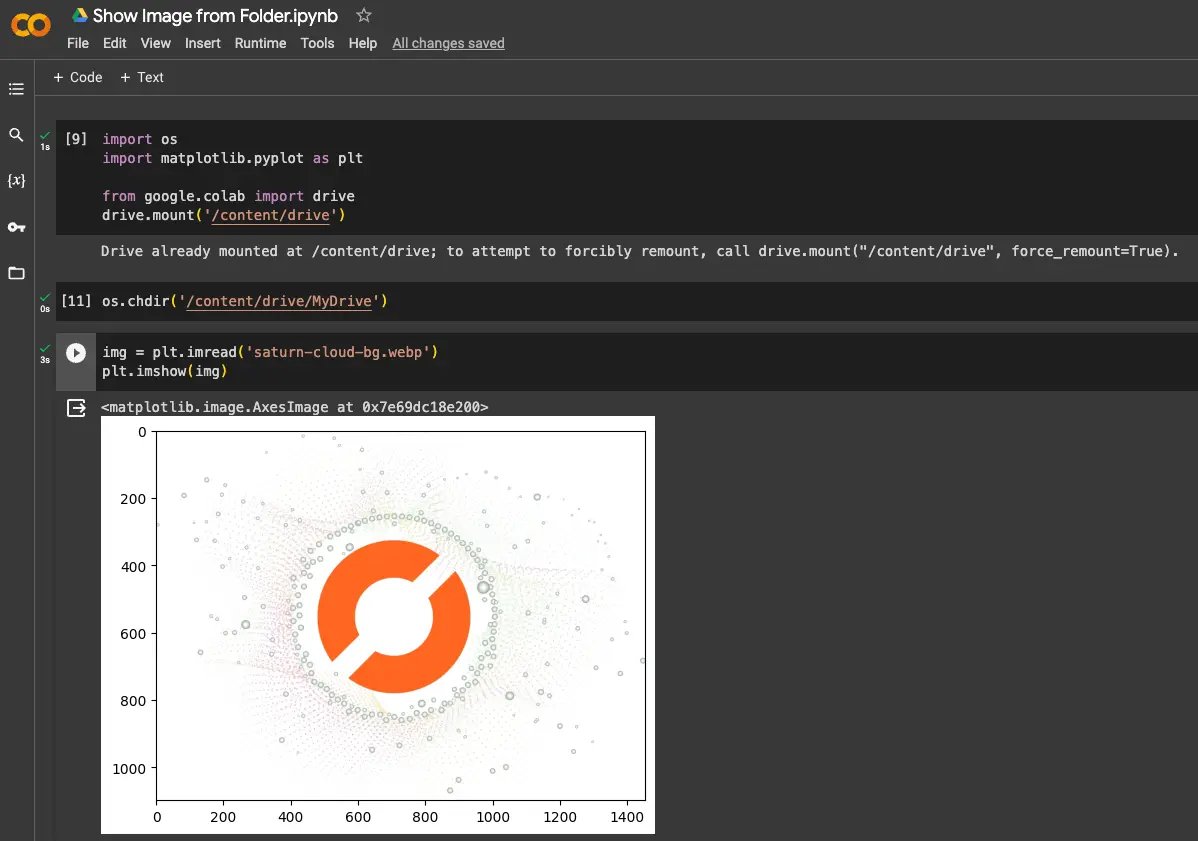
And that’s it! You should now see the image displayed in your Google Colab notebook.
Conclusion
In this blog post, we have shown you how to display an image from a folder in Google Colab. By following the steps outlined above, you can easily load and display images in your Colab notebooks. This can be useful for a variety of tasks, such as image classification, object detection, and more.
Remember to import the required libraries, mount your Google Drive, navigate to the image folder, and load and display the image using the matplotlib.pyplot library. With these steps, you’ll be able to display images in your Google Colab notebook in no time!
About Saturn Cloud
Saturn Cloud is a portable AI platform that installs securely in any cloud account. Build, deploy, scale and collaborate on AI/ML workloads-no long term contracts, no vendor lock-in.
Saturn Cloud provides customizable, ready-to-use cloud environments
for collaborative data teams.
Try Saturn Cloud and join thousands of users moving to the cloud without having to switch tools.



