How to Read CSV to Dataframe in Google Colab

If you are a software engineer working with data analysis and machine learning, then you must have used or heard about Google Colab. It is a free Jupyter notebook environment that runs on Google’s cloud servers and provides a platform for data analysis and machine learning tasks. One of the most common tasks in data analysis is reading CSV files and converting them into Pandas dataframes. In this blog post, we will explore how to read CSV files to dataframes in Google Colab.
What is a CSV file?
A CSV file is a Comma Separated Value file that stores tabular data in plain text. Each row represents a record, and each column represents a field in that record. The values in each row are separated by commas or other delimiters, such as semicolons or tabs.
Why use Pandas dataframe?
Pandas is a popular Python library used for data manipulation and analysis. It provides a powerful data structure called a DataFrame that allows you to store and manipulate tabular data. You can perform various operations on dataframes, such as filtering, sorting, grouping, and aggregation. Pandas also provides functions to read data from various file formats, including CSV, Excel, SQL databases, and more.
How to read CSV to dataframe in Google Colab?
Google Colab provides a Python environment with pre-installed libraries, including Pandas. You can use the Pandas read_csv() function to read CSV files and convert them into dataframes.
Here are the steps to read a CSV file to a dataframe in Google Colab:
Open Google Colab and create a new notebook.
Upload the CSV file to your Google Drive.
Mount your Google Drive in Colab by running the following code:
from google.colab import drive
drive.mount('/content/drive')
This will prompt you to authorize Colab to access your Google Drive. Follow the instructions and enter the authorization code.
- Navigate to the file that you want to import to Colab by looking at the panel on the left of the Colab notebook, as shown in the following figure.
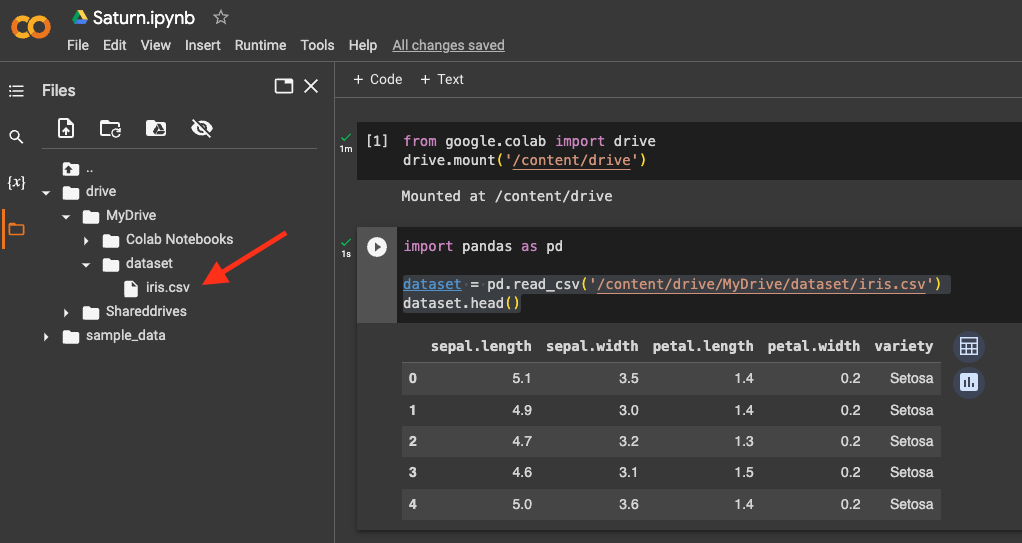 Load the CSV file into a Pandas dataframe by running the following code:
Load the CSV file into a Pandas dataframe by running the following code:
import pandas as pd
df = pd.read_csv('/content/drive/My Drive/path/to/your/csv/iris.csv')
Replace /content/drive/My Drive/path/to/your/csv/iris.csv with the actual path to your CSV file in Google Drive.
- You can now perform various operations on the dataframe, such as viewing the first few rows, filtering, sorting, and more. For example, to view the first five rows of the dataframe, run the following code:
df.head()
This will display the first five rows of the dataframe.
Conclusion
Reading CSV files to dataframes is a common task in data analysis and machine learning. Google Colab provides a free Jupyter notebook environment that allows you to perform these tasks on Google’s cloud servers. By using the Pandas read_csv() function, you can read CSV files and convert them into dataframes in Google Colab. With this, you can perform various operations on dataframes and analyze your data more efficiently.
In summary, the steps to read CSV to dataframe in Google Colab are:
Open Google Colab and create a new notebook.
Upload the CSV file to your Google Drive.
Mount your Google Drive in Colab.
Load the CSV file into a Pandas dataframe.
Perform various operations on the dataframe.
With these steps, you can easily read CSV files to dataframes in Google Colab and start analyzing your data.
About Saturn Cloud
Saturn Cloud is your all-in-one solution for data science & ML development, deployment, and data pipelines in the cloud. Spin up a notebook with 4TB of RAM, add a GPU, connect to a distributed cluster of workers, and more. Request a demo today to learn more.
Saturn Cloud provides customizable, ready-to-use cloud environments for collaborative data teams.
Try Saturn Cloud and join thousands of users moving to the cloud without
having to switch tools.



