How to Install Docker-Compose on Amazon EC2 Linux 2 and Run a hello-world Docker-Compose File

Table of Contents
- Connecting to your Amazon Linux EC2 instance
- Installing Docker
- Installing Docker-Compose
- Running hello-world Docker-Compose File
- Common Errors
- Conclusion
Prerequisites
Ensure you have the following:
- An AWS account
- An EC2 instance running
Connecting to your Amazon Linux EC2 instance
After creating your Amazon Linux EC2 instance on your AWS account and have it up and running, follow the steps below to connect to the instance from your local machine
Open the terminal you prefer to use on your system
Run the following command:
ssh -i ~/.ssh/your-key-name.pem ubuntu@your-ec2-public-ip
Replace your-key-name.pem with the path to your private key file and your-ec2-public-ip with the public IPv4 address or DNS name of your EC2 instance.
- Enter your SSH key passphrase if prompted and then you should be connected to your EC2 instance. You should see a window that looks like this.
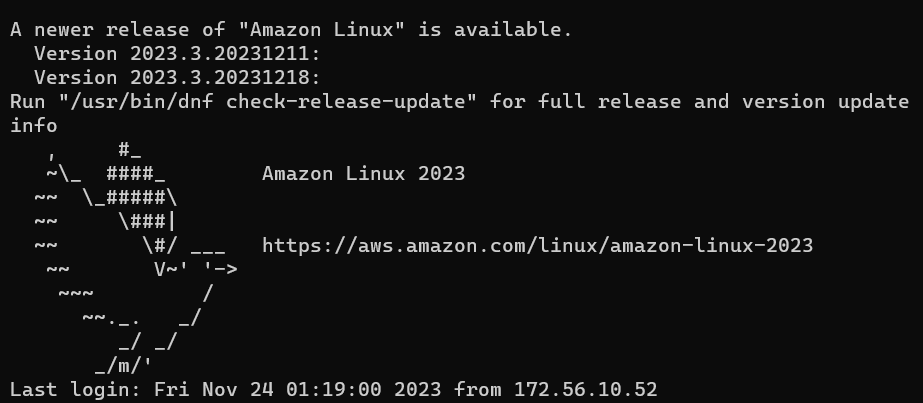
Installing Docker
Before installing Docker-Compose, we need to install Docker. In your instance, run the following commands:
sudo yum update -y
sudo yum install -y docker
Start the Docker service:
sudo service docker start
Add the ec2-user to the Docker group so you can execute Docker commands without using sudo:
sudo usermod -a -G docker ec2-user
Log out and log back in again to pick up the new Docker group permissions.
Installing Docker-Compose
To install Docker-Compose, use the following commands:
sudo curl -L "https://github.com/docker/compose/releases/latest/download/docker-compose-$(uname -s)-$(uname -m)" -o /usr/local/bin/docker-compose
Next, set the permissions:
sudo chmod +x /usr/local/bin/docker-compose
Verify the installation:
docker-compose --version
You should see the Docker-Compose version if the installation was successful.
Running hello-world Docker-Compose File
Now that Docker and Docker-Compose are installed, we can run a Docker-Compose file. In this case, we’re using the hello-world docker file.
For that we need to create a docker-compose.yml file that contains the following code:
version: '3'
services:
web:
image: hello-world:latest
ports:
- "80:80"
You can create this file locally and then transfer it to your EC2 instance using scp or any method you prefer. Alternatively, you can create the file directly in your EC2 instance. Once the file is on your EC2 instance, navigate to its location and run:
docker-compose up
Docker-Compose will start all the services defined in your Docker-Compose file. You should see something like that:
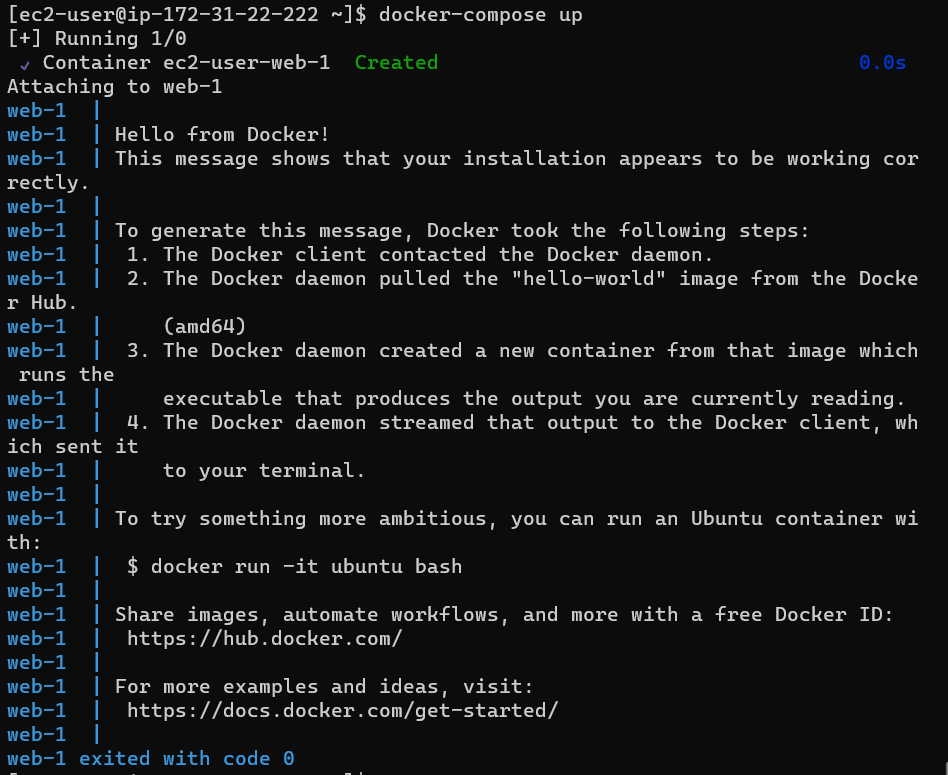
Common Errors
Incorrect SSH key or path: Ensure you’re using the correct private key file name and path in the ssh command.
Docker service not starting: Check if the Docker service is already running or if there are errors in the system logs.
Syntax errors in docker-compose.yml: Double-check the YAML syntax for indentation and missing characters.
Image not found: Confirm that the hello-world image is available in your Docker registry or repository.
Port conflict: Check for existing processes using port 80 and stop them before running the application.
Conclusion
Installing Docker-Compose on Amazon EC2 Linux 2 is straightforward. With Docker and Docker-Compose installed, you can define and manage multi-container Docker applications using a single YAML file. This makes it easier to manage complex applications and ensures that they run the same way, regardless of the environment.
Remember to always verify your installations by checking the version of the installed software. This can help you troubleshoot any issues that might arise during the installation process.
About Saturn Cloud
Saturn Cloud is your all-in-one solution for data science & ML development, deployment, and data pipelines in the cloud. Spin up a notebook with 4TB of RAM, add a GPU, connect to a distributed cluster of workers, and more. Request a demo today to learn more.
Saturn Cloud provides customizable, ready-to-use cloud environments for collaborative data teams.
Try Saturn Cloud and join thousands of users moving to the cloud without
having to switch tools.



