How to Fix ModuleNotFoundError in Jupyter Notebook

How to Fix ModuleNotFoundError in Jupyter Notebook
As a data scientist or software engineer, you might encounter the ModuleNotFoundError error when working with Jupyter Notebook. This error occurs when you try to import a module that is not installed or not found in the Python path.
In this article, we will explore how to fix this error and continue working with Jupyter Notebook without interruptions.
What is ModuleNotFoundError?
ModuleNotFoundError is a Python error that occurs when you try to import a module that is not installed or not found in the current Python path. This error usually occurs when you are working with external packages or libraries that are not included in the default Python installation.
When you encounter this error, Python raises an exception with a message similar to the following:
ModuleNotFoundError: No module named 'module_name'
The message indicates that the module you are trying to import is not found in the Python path.
How to Fix ModuleNotFoundError in Jupyter Notebook
The most common mistake is not to activate a virtual environment (either Conda on virtualenv) before using jupyter notebook. Please make sure you activated the environment that you installed the module_name in. If it still throws the same error let’s follow these steps to fix it.
Step 1: Check Your Python Version
Before you start installing new packages or libraries, make sure you are using the correct Python version. To check your Python version, open a terminal or command prompt and type the following command:
python --version
This command will display the currently installed Python version. If you are using Python 3.x, you can proceed to the next step. If you are using Python 2.x, you should update to Python 3.x.
Step 2: Install the Missing Package or Module
If you encounter the ModuleNotFoundError error when importing a package or module, you should install the missing package or module using pip. To install a package or module, open a terminal or command prompt and type the following command:
pip install package_name
If you are using Conda, you can try:
conda install package_name
Replace package_name with the name of the package or module you want to install. Make sure you have an active internet connection, as pip will download the package from the Python Package Index (PyPI).
Step 3: Add the Package or Module to the Python Path
If you have installed the missing package or module, but still encounter the ModuleNotFoundError error, you should add the package or module to the Python path. To add a package or module to the Python path, open a Jupyter Notebook and type the following code:
import sys
sys.path.append('/path/to/package_or_module')
Replace /path/to/package_or_module with the path to the package or module you want to add to the Python path. Make sure you use the correct path separator for your operating system (/ for Unix-based systems and \ for Windows).
Step 4: Restart the Jupyter Notebook Kernel
If you have installed the missing package or module and added it to the Python path, but still encounter the ModuleNotFoundError error, you should restart the Jupyter Notebook kernel. To restart the kernel, click on the Kernel menu and select Restart.
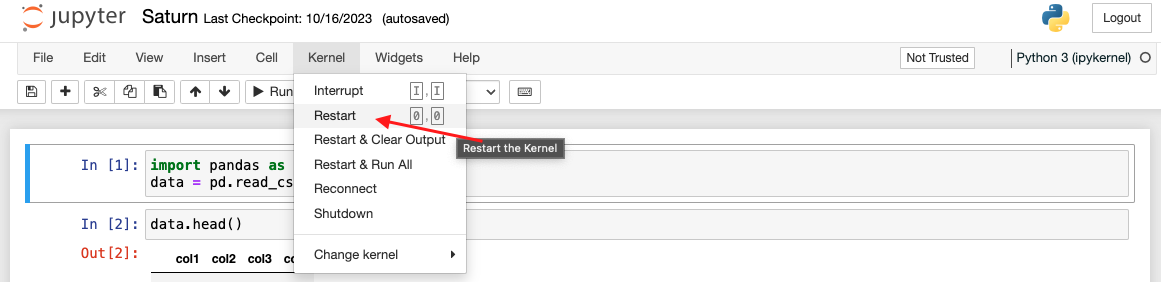
Conclusion
The ModuleNotFoundError error can be frustrating when working with Jupyter Notebook, but it is usually easy to fix. In this article, we have explored how to fix this error by checking the Python version, installing missing packages or modules, adding packages or modules to the Python path, and restarting the Jupyter Notebook kernel.
By following these steps, you can continue working with Jupyter Notebook without interruptions and import the packages or modules you need for your data science or software engineering projects.
About Saturn Cloud
Saturn Cloud is your all-in-one solution for data science & ML development, deployment, and data pipelines in the cloud. Spin up a notebook with 4TB of RAM, add a GPU, connect to a distributed cluster of workers, and more. Request a demo today to learn more.
Saturn Cloud provides customizable, ready-to-use cloud environments for collaborative data teams.
Try Saturn Cloud and join thousands of users moving to the cloud without
having to switch tools.



