How to Export Jupyter Notebook by VSCode in PDF Format?

How to Export Jupyter Notebook by VSCode in PDF Format?
As a data scientist or software engineer, you know the importance of being able to share your work and findings with others. One of the most popular tools for doing this is Jupyter Notebook. However, sometimes you may need to export your notebook in a different format, such as PDF. In this article, we will explore how to export Jupyter Notebook by VSCode in PDF format.
Why Export Jupyter Notebook in PDF Format?
Jupyter Notebook is a powerful tool for data analysis, data visualization, and machine learning. It allows you to create interactive documents that contain code, text, and visualizations. However, not everyone has access to Jupyter Notebook, and sometimes you may need to share your work with people who do not have programming skills. In such cases, exporting your notebook in PDF format can be a great solution.
PDF is a widely used file format that can be opened on any device without the need for special software. It provides a static view of your notebook and allows your audience to read and understand your work without the need for any programming skills.
How to Export Jupyter Notebook by VSCode in PDF Format?
Exporting Jupyter Notebook in PDF format is a straightforward process. Here is how you can do it using VSCode.
Step 1: Install Required Packages
Before you can export your Jupyter Notebook in PDF format, you need to install the required packages. The two packages that you need are nbconvert and PyPDF2. You can install these packages by running the following command in your terminal:
pip install nbconvert PyPDF2
If you are using macOS, you will also need to install MacTeX to properly handle LaTeX conversions. You can install MacTeX using Homebrew by running the following command:
brew install --cask mactex-no-gui
Step 2: Open Jupyter Notebook in VSCode
Next, you need to open your Jupyter Notebook in VSCode. You can do this by navigating to your notebook file and opening it in VSCode.
Step 3: Convert Jupyter Notebook to PDF
Once you have your notebook open in VSCode, you can convert it to PDF format by following these steps:
- Open the VSCode command palette by pressing
Ctrl+Shift+P(Windows/Linux) orCmd+Shift+P(macOS). - Type “Export” in the search bar and select the “Jupyter: Export to PDF” option from the list.
- VSCode will now convert your notebook to PDF format and save it in the same directory as your notebook file.
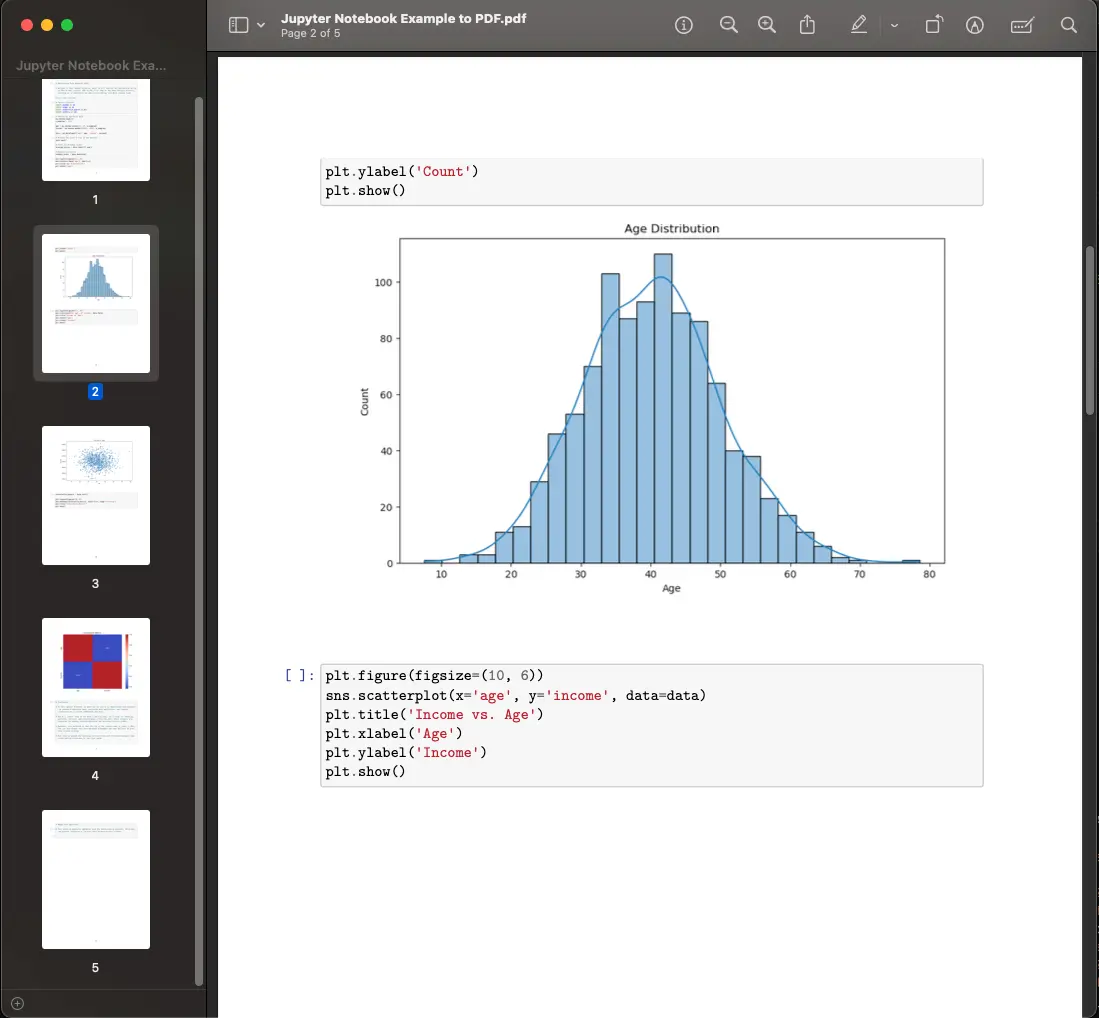
Step 4: Merge PDF Files (Optional)
If your notebook contains multiple pages, VSCode will save each page as a separate PDF file. If you want to merge these files into a single PDF file, you can do so by following these steps:
- Install the
PyPDF2package if you haven’t already done so. - Open a new Python file in VSCode and import the
PyPDF2package. - Create a new PDF file object using the
PdfFileMergerclass. - Loop through all the PDF files in your notebook directory and add them to the merger object.
- Save the merged PDF file using the
writemethod.
Here is an example code snippet that demonstrates how to merge multiple PDF files using PyPDF2:
from PyPDF2 import PdfMerger
import os
# Get the path of the notebook directory
notebook_dir = os.path.dirname(os.path.abspath(__file__))
# Create a new PDF file object
merged_pdf = PdfMerger()
# Loop through all PDF files in the notebook directory
for file_name in os.listdir(notebook_dir):
if file_name.endswith('.pdf'):
# Add the PDF file to the merger object
merged_pdf.append(open(os.path.join(notebook_dir, file_name), 'rb'))
# Save the merged PDF file
with open('merged.pdf', 'wb') as output_file:
merged_pdf.write(output_file)
Conclusion
Jupyter Notebook is a powerful tool for data scientists and software engineers. By exporting your notebook in PDF format, you can share your work with a wider audience, even those who do not have programming skills. In this article, we have explored how to export Jupyter Notebook by VSCode in PDF format. We hope that this article has been helpful in your work as a data scientist or software engineer.
About Saturn Cloud
Saturn Cloud is your all-in-one solution for data science & ML development, deployment, and data pipelines in the cloud. Spin up a notebook with 4TB of RAM, add a GPU, connect to a distributed cluster of workers, and more. Request a demo today to learn more.
Saturn Cloud provides customizable, ready-to-use cloud environments for collaborative data teams.
Try Saturn Cloud and join thousands of users moving to the cloud without
having to switch tools.



