How to Export Current Notebook in HTML on Jupyter

As a data scientist or software engineer, you may often find yourself working on Jupyter notebooks, which is an open-source web application that allows you to create and share documents that contain live code, equations, visualizations, and narrative text. Jupyter notebooks are a powerful tool for data analysis, machine learning, and scientific computing.
One of the most useful features of Jupyter notebooks is the ability to export your work in various formats, including HTML, PDF, and Markdown. In this article, we will explain how to export your current notebook in HTML format on Jupyter.
Table of Contents
Step-by-Step Guide
To export your current notebook in HTML format on Jupyter, follow the steps below:
Step 1: Open Your Notebook
First, open the notebook you want to export in Jupyter. You can do this by navigating to the directory where your notebook is saved and clicking on the notebook file (which has the extension .ipynb).
Step 2: Click on File
Next, click on the “File” menu at the top of the Jupyter interface. This will open a dropdown menu with various options.
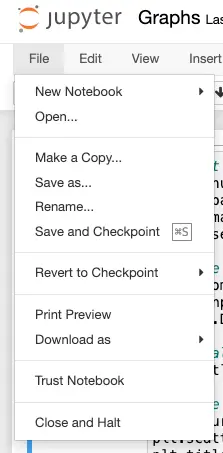
Step 3: Click on “Download As”
From the dropdown menu, click on the “Download As” option. This will open another dropdown menu with options to download your notebook in various formats, including HTML, PDF, and Markdown.
Step 4: Select “HTML (.html)”
From the “Download As” dropdown menu, select the “HTML (.html)” option. This will start the download process, and your notebook will be saved in HTML format to your default download location.
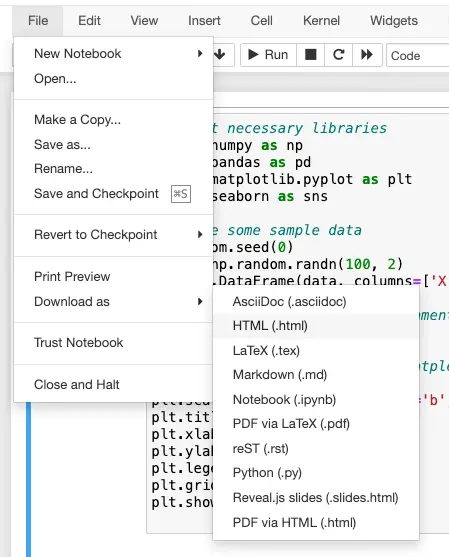
Step 5: Verify the HTML File
Finally, verify that the notebook has been successfully exported in HTML format by opening the downloaded file in a web browser. You should be able to see your notebook with all its code, visualizations, and text rendered in HTML format.
Using nbconvert from the Command Line
Step 1: Install nbconvert (if not already installed)
If you don’t have nbconvert installed, you can install it using the following command in your terminal or command prompt:
pip install nbconvert
Step 2: Open Your Terminal/Command Prompt
Open a terminal or command prompt and navigate to the directory where your Jupyter notebook is located.
Step 3: Run nbconvert Command
Use the following command to convert your Jupyter notebook to HTML:
jupyter nbconvert --to html your_notebook.ipynb
Replace your_notebook.ipynb with the actual name of your notebook file.
Step 4: Verify the HTML File
After running the command, check the terminal output for any errors. If the conversion is successful, you should find an HTML file in the same directory as your Jupyter notebook.
Output example:
[NbConvertApp] Converting notebook Graphs.ipynb to html
[NbConvertApp] WARNING | Alternative text is missing on 4 image(s).
[NbConvertApp] Writing 560734 bytes to Graphs.html
Step 5: Open HTML File
Verify that the notebook has been successfully exported in HTML format by opening the generated HTML file in a web browser. Ensure that all code, visualizations, and text are rendered correctly.
Conclusion
Exporting your Jupyter notebook in HTML format is a simple and useful feature that allows you to share your work with others who may not have Jupyter installed on their machine. By following the step-by-step guide outlined in this article, you can easily export your current notebook in HTML format on Jupyter.
Jupyter notebooks are an essential tool for data scientists and software engineers, and being able to export them in various formats adds to their versatility. Whether you want to share your work with colleagues, publish it online, or simply save it for future reference, exporting your notebook in HTML format is a quick and easy way to do so.
About Saturn Cloud
Saturn Cloud is your all-in-one solution for data science & ML development, deployment, and data pipelines in the cloud. Spin up a notebook with 4TB of RAM, add a GPU, connect to a distributed cluster of workers, and more. Request a demo today to learn more.
Saturn Cloud provides customizable, ready-to-use cloud environments for collaborative data teams.
Try Saturn Cloud and join thousands of users moving to the cloud without
having to switch tools.



