How to Download Multiple Files or an Entire Folder from Google Colab

Google Colab is a popular tool among data scientists and machine learning enthusiasts. It is a free cloud-based platform that allows users to run Python code in a Jupyter notebook environment. One of the most convenient features of Google Colab is its ability to store data and files in Google Drive. However, downloading multiple files or an entire folder from Google Colab can be a bit of a challenge. In this article, we will explore how to download multiple files or an entire folder from Google Colab in a few easy steps.
Step 1: Mount Google Drive
The first step is to mount your Google Drive to Google Colab. This will allow you to access your Google Drive files and folders directly from Google Colab. To do this, you need to run the following code:
from google.colab import drive
drive.mount('/content/drive')
This will prompt you to enter an authorization code. Follow the instructions provided in the prompt to obtain the code. Once you have entered the code, your Google Drive will be mounted to Google Colab.
Step 2: Navigate to the Folder
The next step is to navigate to the folder that you want to download on the left panel and choose Copy path. Having the path, you can navigate to it by using the cd command.
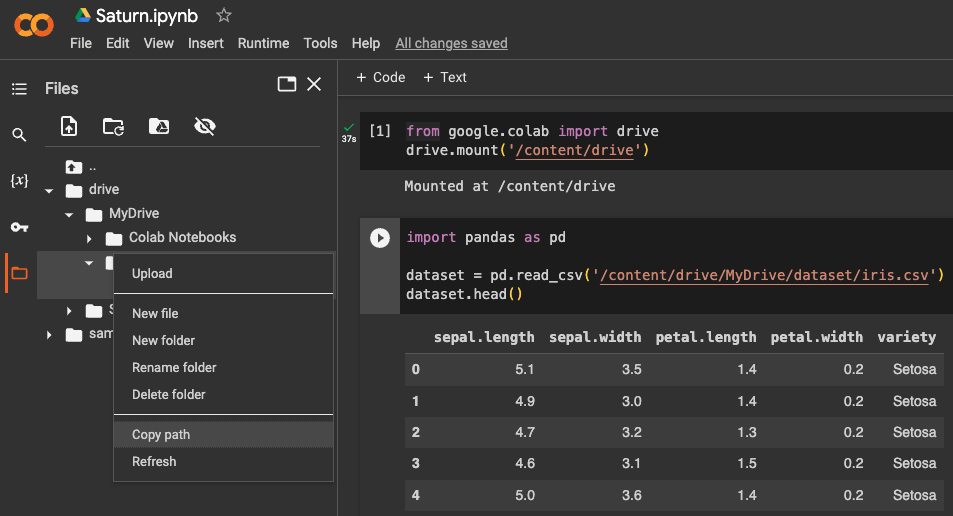 For example, if the folder that you want to download is located in the root directory of your Google Drive, you can navigate to the folder by running the following code:
For example, if the folder that you want to download is located in the root directory of your Google Drive, you can navigate to the folder by running the following code:
%cd /content/drive/MyDrive/
Step 3: Create a Zip File
Once you have navigated to the folder that you want to download, the next step is to create a zip file of the folder. This is necessary because Google Colab does not allow you to download folders directly. To create a zip file, you can use the following command:
!zip -r dataset.zip dataset/
Replace dataset with the name of the folder that you want to download. This command will create a zip file of the folder with the same name as the folder.
Step 4: Download the Zip File
The final step is to download the zip file that you just created. You can do this by using the files module in Python. Run the following code to download the zip file:
from google.colab import files
files.download('dataset.zip')
Replace dataset with the name of the folder that you zipped in the previous step. This will prompt a download dialog box in your browser, allowing you to download the zip file to your local machine.
Bonus Tip: Download Multiple Files
If you want to download multiple files from Google Colab, you can use the files.download() function to download each file individually. For example, if you have three files named file1.txt, file2.txt, and file3.txt in a folder named files, you can download all three files by running the following code:
from google.colab import files
files.download('files/file1.txt')
files.download('files/file2.txt')
files.download('files/file3.txt')
This will prompt a download dialog box for each file, allowing you to download them to your local machine.
Conclusion
Downloading multiple files or an entire folder from Google Colab is a straightforward process that requires only a few simple steps. By following the steps outlined in this article, you can easily download your files and folders from Google Colab and transfer them to your local machine.
About Saturn Cloud
Saturn Cloud is your all-in-one solution for data science & ML development, deployment, and data pipelines in the cloud. Spin up a notebook with 4TB of RAM, add a GPU, connect to a distributed cluster of workers, and more. Request a demo today to learn more.
Saturn Cloud provides customizable, ready-to-use cloud environments for collaborative data teams.
Try Saturn Cloud and join thousands of users moving to the cloud without
having to switch tools.



