How to Add Jupyter Notebook to GitHub

How to Add Jupyter Notebook to GitHub
Jupyter Notebook is a popular tool used by data scientists to create and share code, visualizations, and text. GitHub is a popular platform used by developers to store and share code. In this blog post, we will explore how to add Jupyter Notebook to GitHub.
Step 1: Create a GitHub account
If you don’t already have a GitHub account, create one by going to GitHub.com and clicking “Sign up.” Follow the prompts to create your account.
Step 2: Create a new repository
Once you have a GitHub account, you can create a new repository to store your Jupyter Notebook. To create a new repository, follow these steps:
Click the “+” icon in the top right corner of the GitHub homepage. Select “New repository” from the dropdown menu. Give your repository a name and description. Choose whether you want your repository to be public or private. Click “Create repository.”
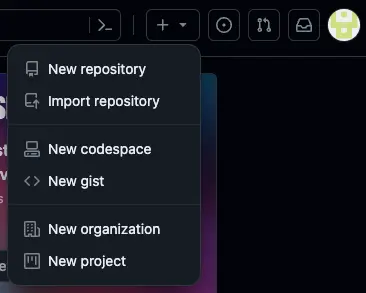
Step 3: Install Git
Before you can add your Jupyter Notebook to GitHub, you need to install Git. Git is a version control system that allows you to track changes to your code over time.
To install Git, follow these steps:
Go to the Git website and download the appropriate version for your operating system. Follow the prompts to install Git on your computer.
Step 4: Clone your repository
Once you have Git installed, you can clone your repository to your local machine. Cloning your repository creates a copy of your repository on your computer.
To clone your repository, follow these steps:
Go to your repository on GitHub.
Click the “Clone or download” button.
Copy the URL provided.
Open your terminal or command prompt.
Navigate to the directory where you want to clone your repository.
Type git clone followed by the URL you copied from GitHub.
Press enter.
Step 5: Create a Jupyter Notebook
Now that you have your repository cloned to your local machine, you can create a Jupyter Notebook. To create a Jupyter Notebook, follow these steps:
Open Jupyter Notebook on your computer. Click “New” in the top right corner. Select “Python 3” (or the appropriate kernel for your project). Create your notebook by adding cells and writing code.
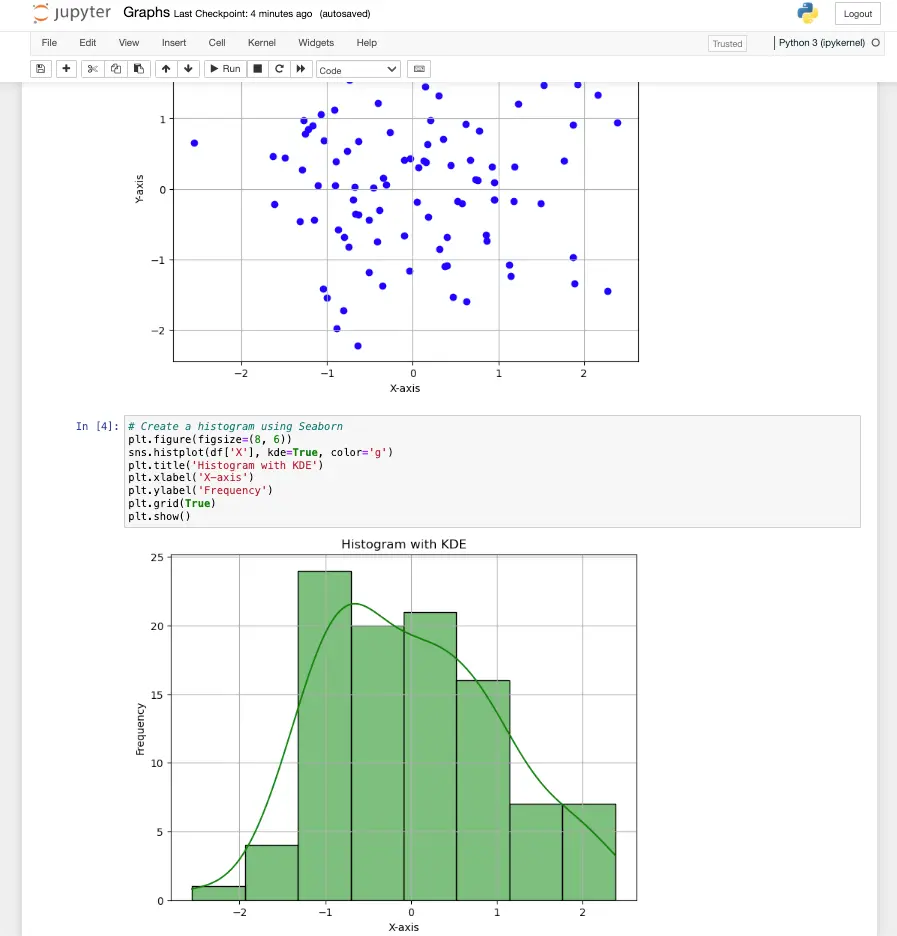
Step 6: Save your Jupyter Notebook to your repository
Once you have created your Jupyter Notebook, you need to save it to your repository on GitHub. To save your Jupyter Notebook to your repository, follow these steps:
In Jupyter Notebook, click “File” in the top left corner. Click “Save as.” Navigate to the directory where you cloned your repository. Save your Jupyter Notebook in the directory.
Step 7: Add and commit your changes
Now that you have saved your Jupyter Notebook to your repository, you need to add and commit your changes. Adding and committing your changes tells Git to track the changes you have made to your code.
To add and commit your changes, follow these steps:
Open your terminal or command prompt.
Navigate to the directory where your repository is cloned.
Type git add . to add all of your changes to the staging area.
Type git commit -m "Add Jupyter Notebook" to commit your changes with a message.
Press enter.
Step 8: Push your changes to GitHub
Once you have committed your changes, you need to push your changes to GitHub. Pushing your changes uploads your code to your repository on GitHub.
To push your changes, follow these steps:
Type git push in your terminal or command prompt.
Press enter.

Conclusion
In this blog post, we explored how to add Jupyter Notebook to GitHub. By following these steps, you can easily share your Jupyter Notebook with others and collaborate with other data scientists on your projects.
About Saturn Cloud
Saturn Cloud is your all-in-one solution for data science & ML development, deployment, and data pipelines in the cloud. Spin up a notebook with 4TB of RAM, add a GPU, connect to a distributed cluster of workers, and more. Request a demo today to learn more.
Saturn Cloud provides customizable, ready-to-use cloud environments for collaborative data teams.
Try Saturn Cloud and join thousands of users moving to the cloud without
having to switch tools.



